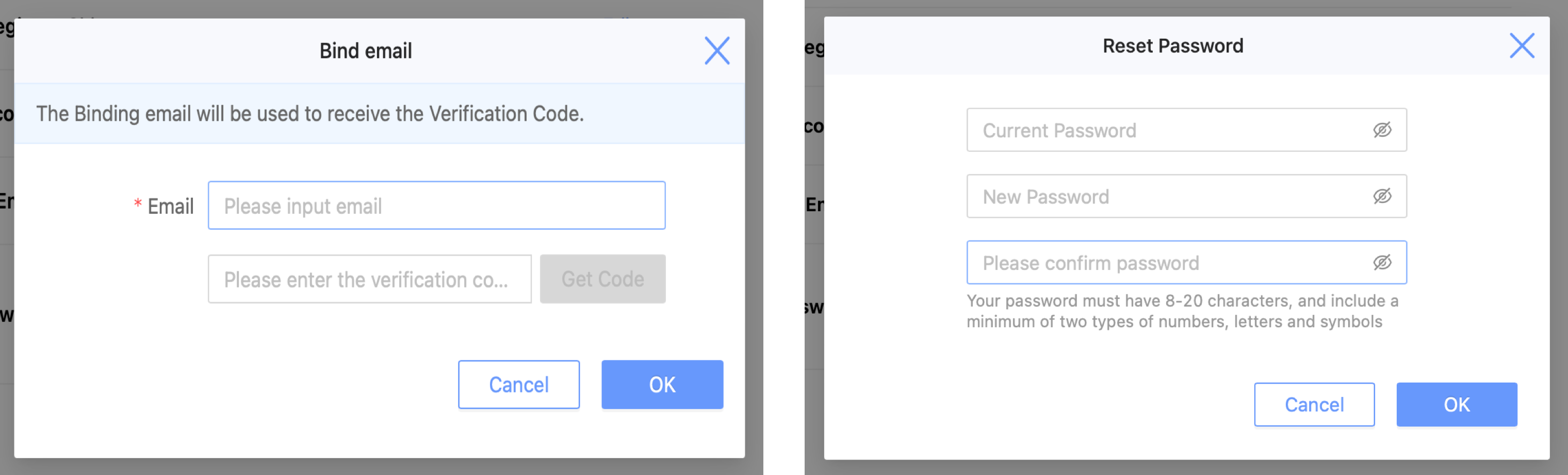Tab
The menu includes Gateway, Users, Help, Language, and Account.
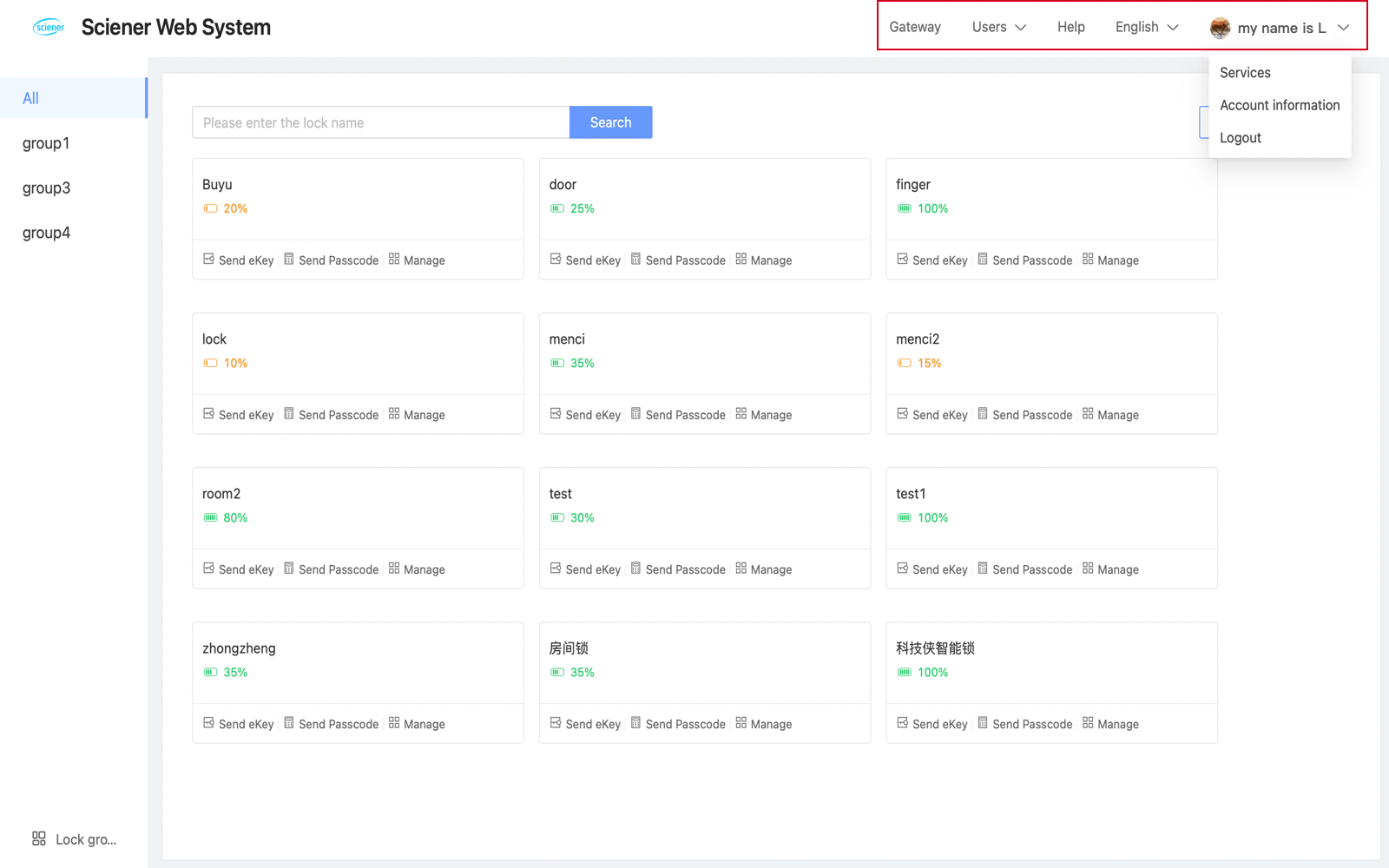
1.Gateway
You can see all gateways in the gateway list, including name, wifi, status, and nearby locks.
Transfer:Select the gateways to be transferred. Then click "Transfer" to transfer the gateways to the recipient.
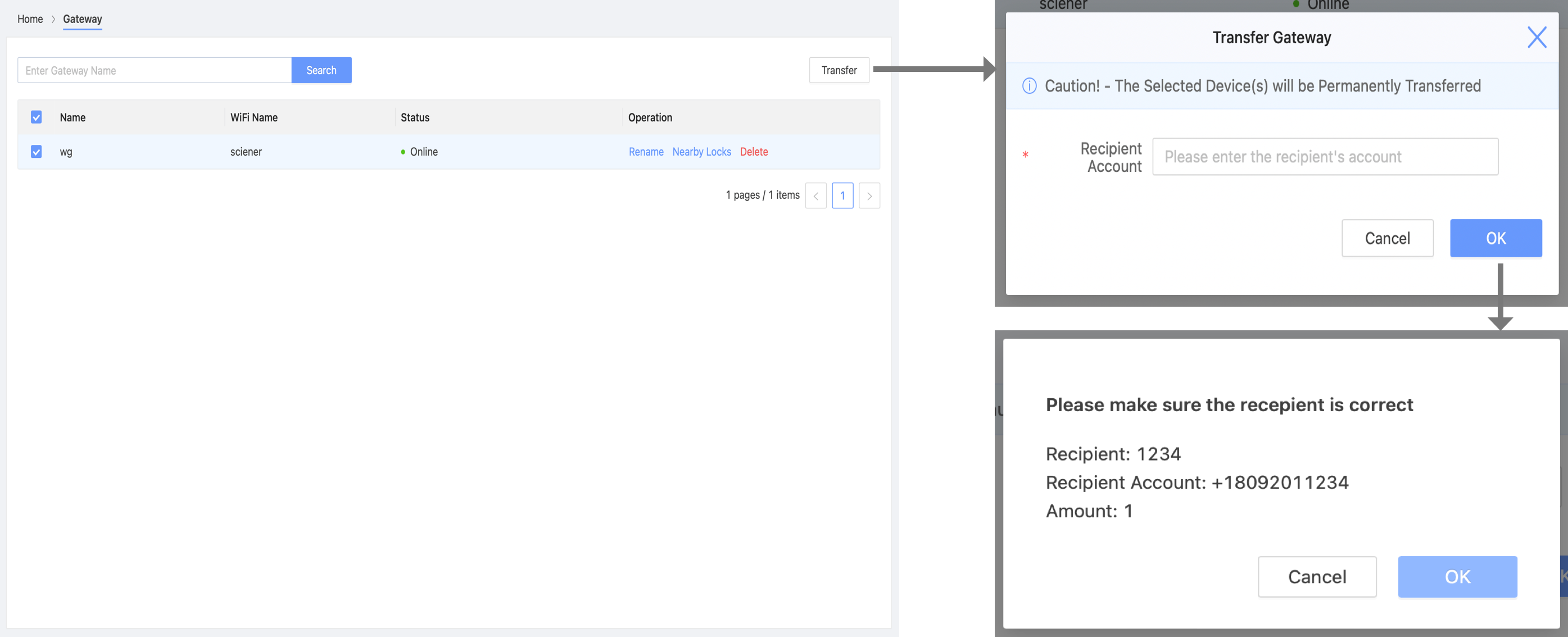
2.Users:include lock users and authorized admin.
Lock Users:You can see the user information in the list, including name, account, and validity period.
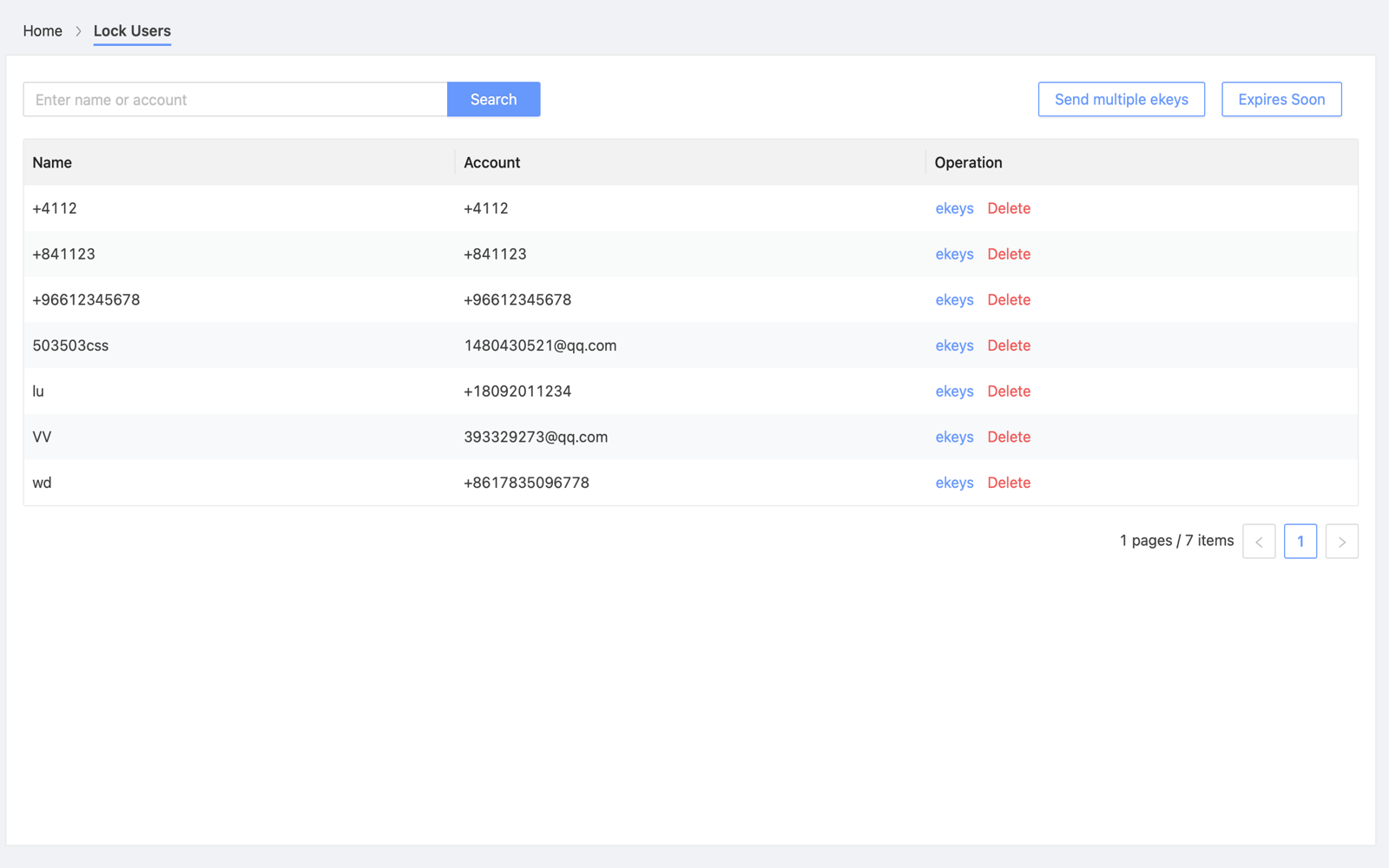
Send Multiple Ekeys
①.Click "Send multiple ekeys" to send ekeys to multiple recipients for multiple locks.
②.Click "Add" button to add recipients. You can select current saved users, or create new users.
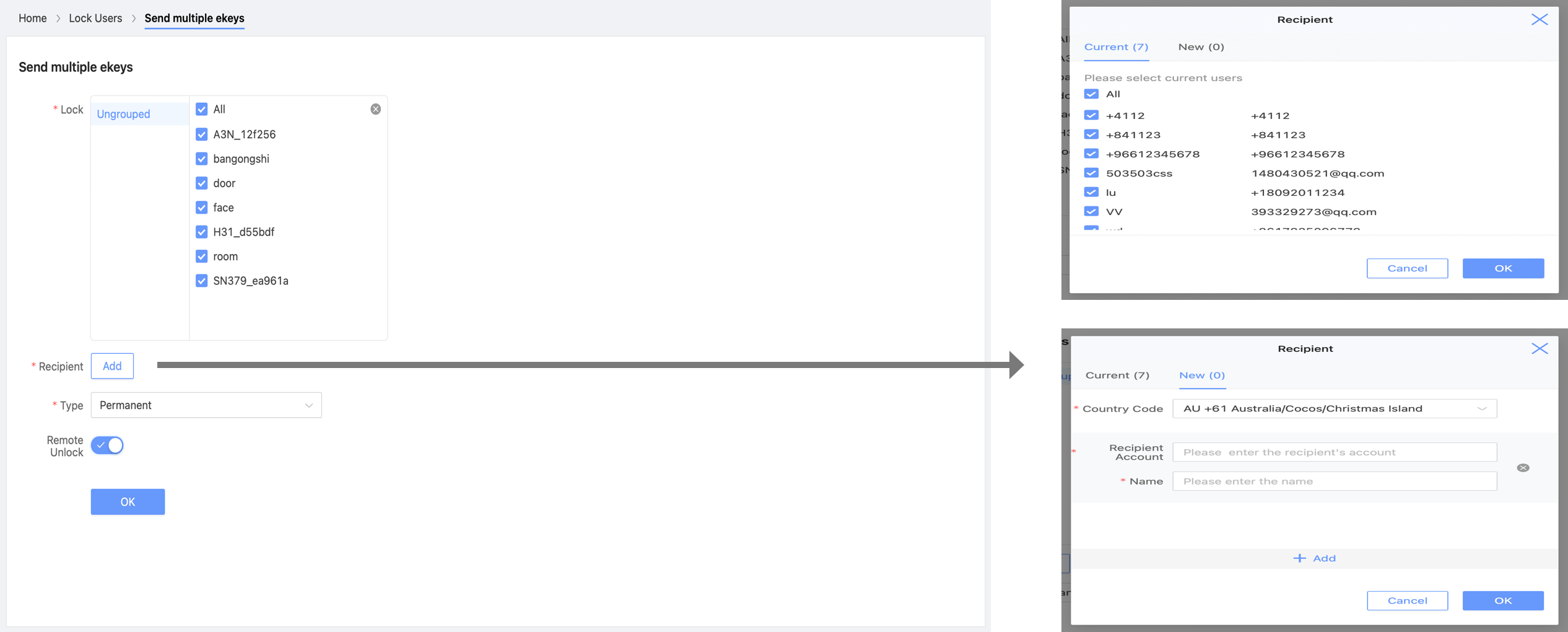
③.Then start to send ekey one by one,You can retry if failed.
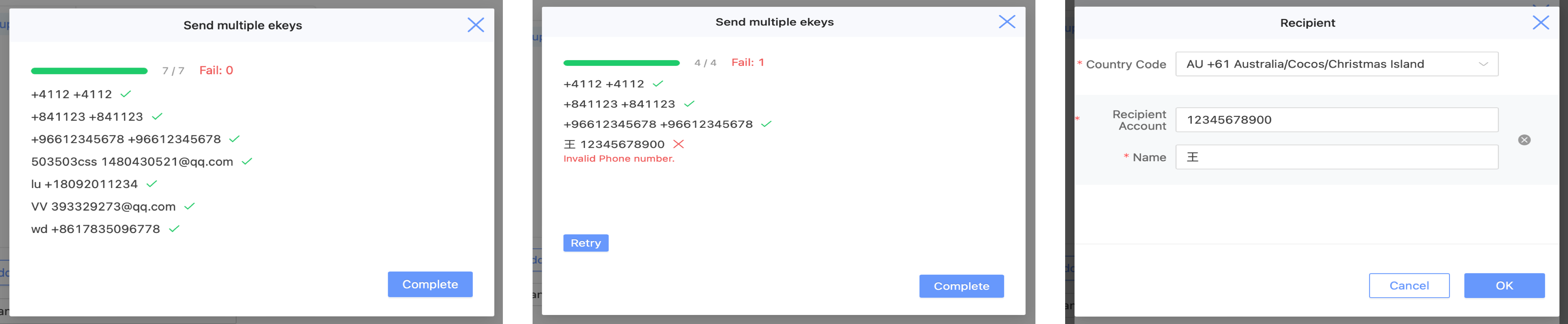
Expires Soon:Click "Expires Soon" to see ekeys、passcodes、cards and fingerprints which will expire soon or have already expired.
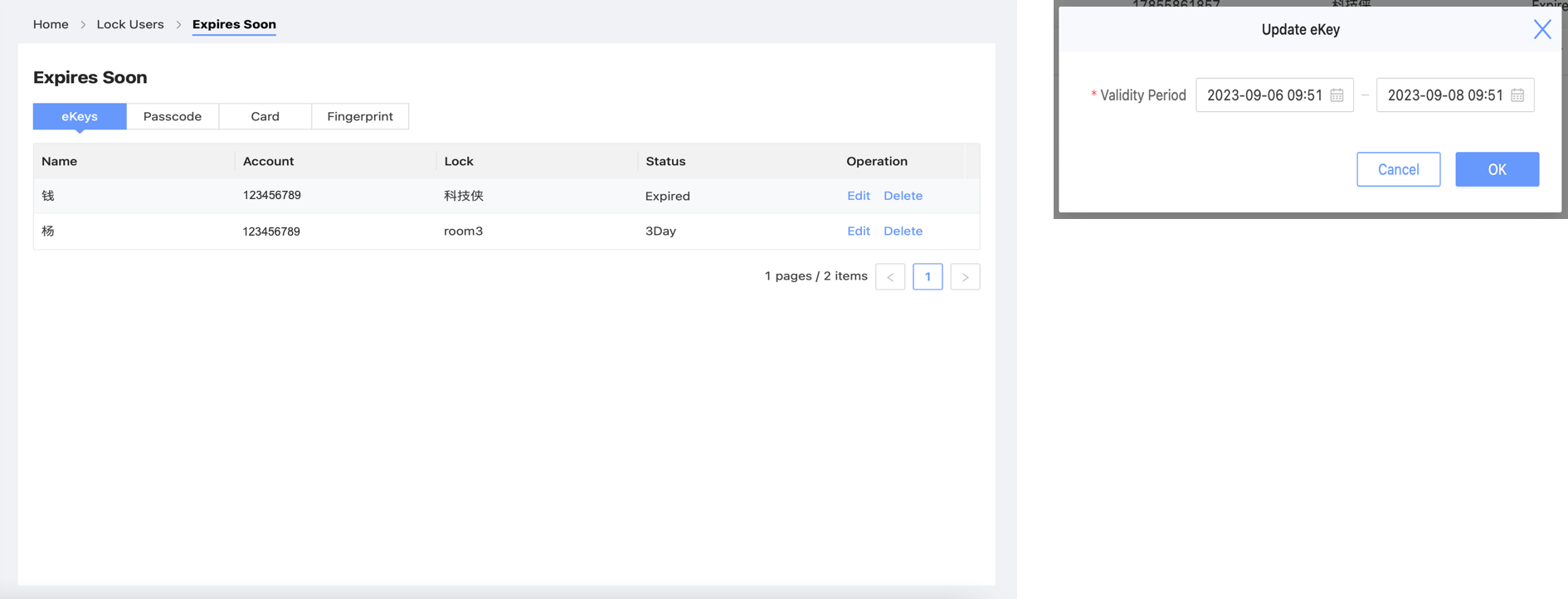
Authorized Admin:You can see the information of authorized admin in the list, including name, account, validity period, lock amount.
Click "Edit" to change name, validity period, and remote unlock.
Click "Locks" to add or remove locks.
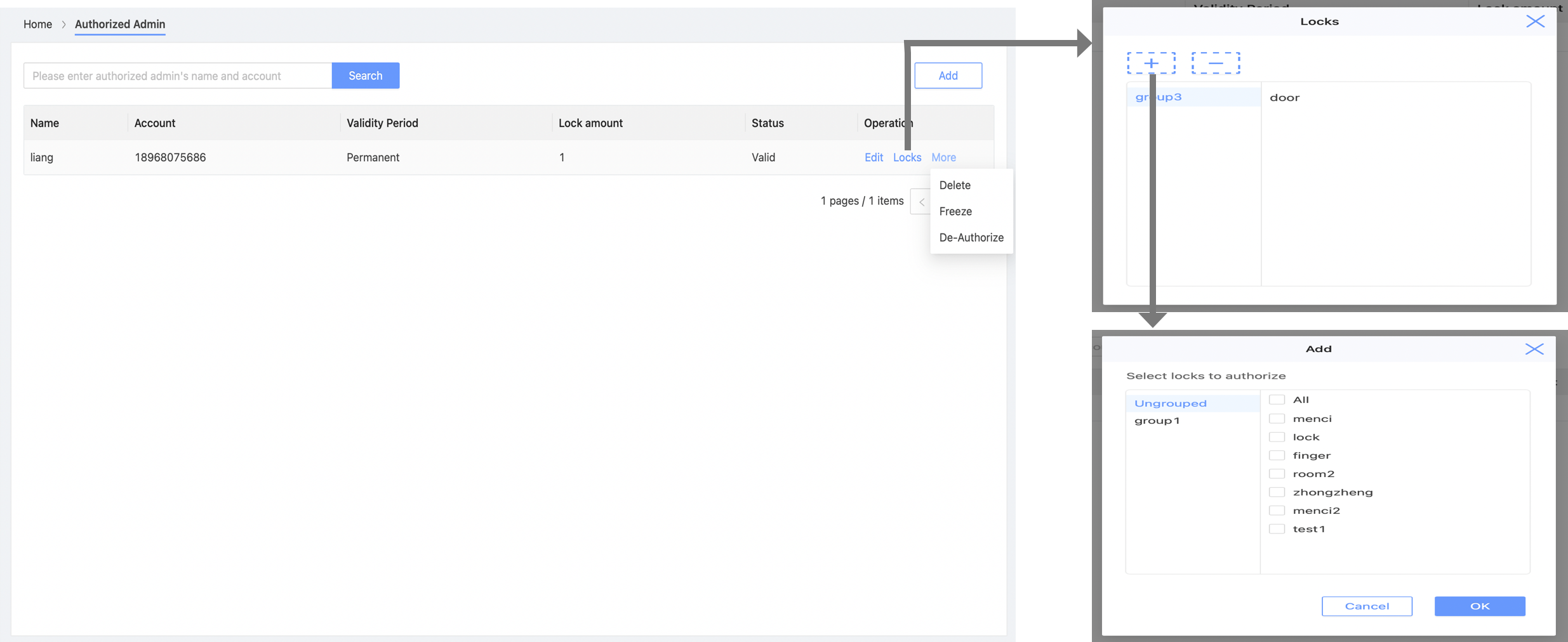
- Click "Add" at the top right to add a new authorized admin, and select locks and validity period for him.
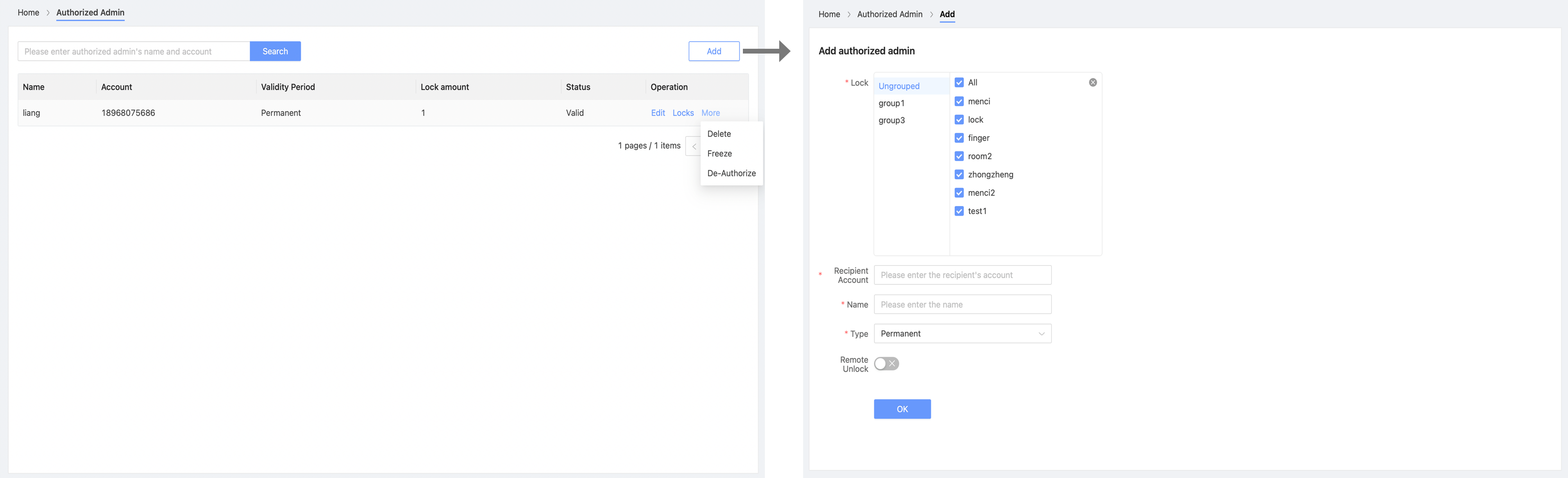
3.help:If you have any questions, please reach out to us via email.
4.Language:There are more than 12 languages supported.
5.Account:include Services and Account information.
Services:include SMS, email, and advanced function.
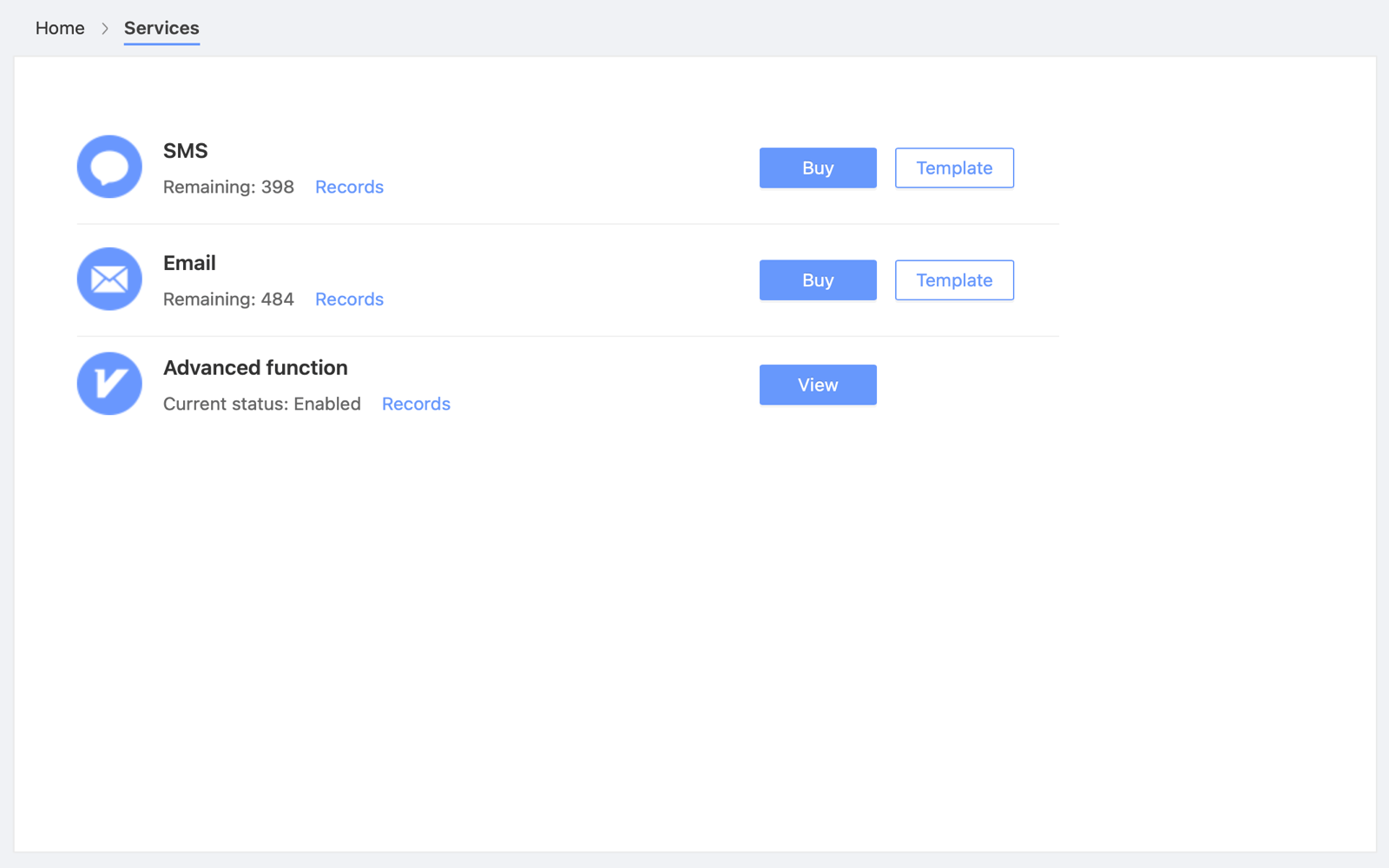
SMS&Email
①.Click "Buy" to the service you need.
②.Click "Template" to manage current created message templates. Click "Create template" to create new template.
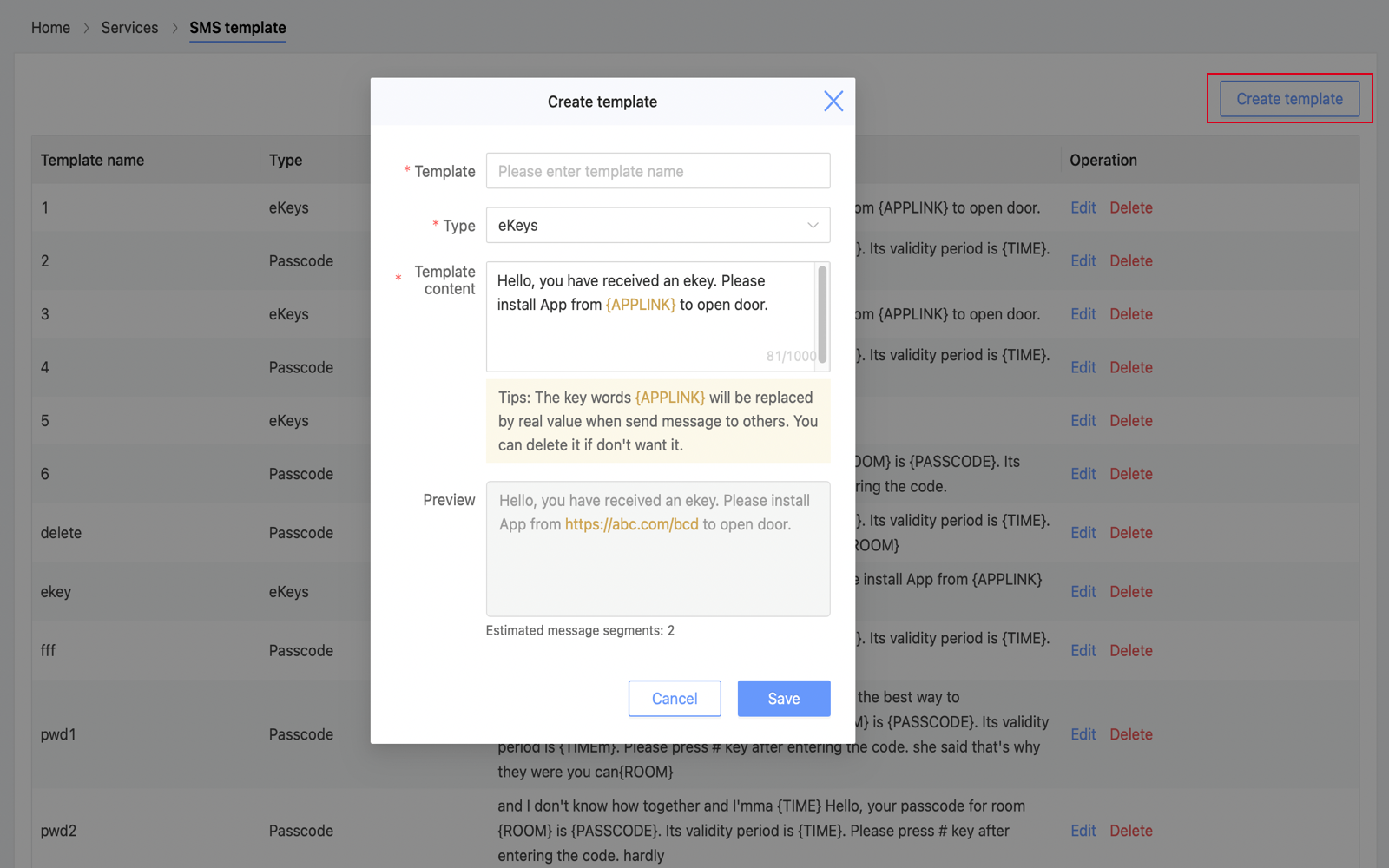
- Advanced Function:Include SMS template, email template, authorized admin, lock groups, send multiple ekeys,Set status,Card encoder,Scenario reminder,Unlock all,Passage Mode.
Account Information:Include nickname, country/region, account, and password.
Nickname:Click "Edit" to set nickname.
Country/Region:Click "Edit" to set counrty/region.
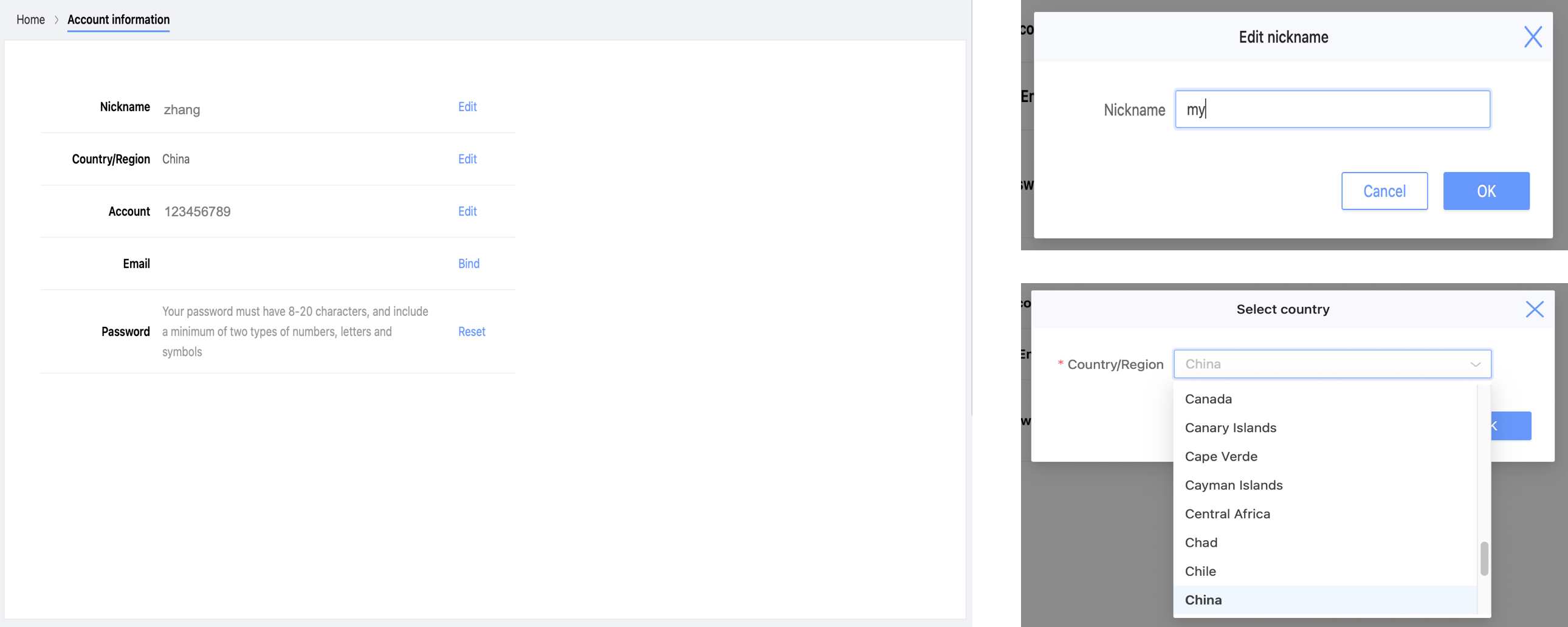
- Account:Click "Edit" to edit account.
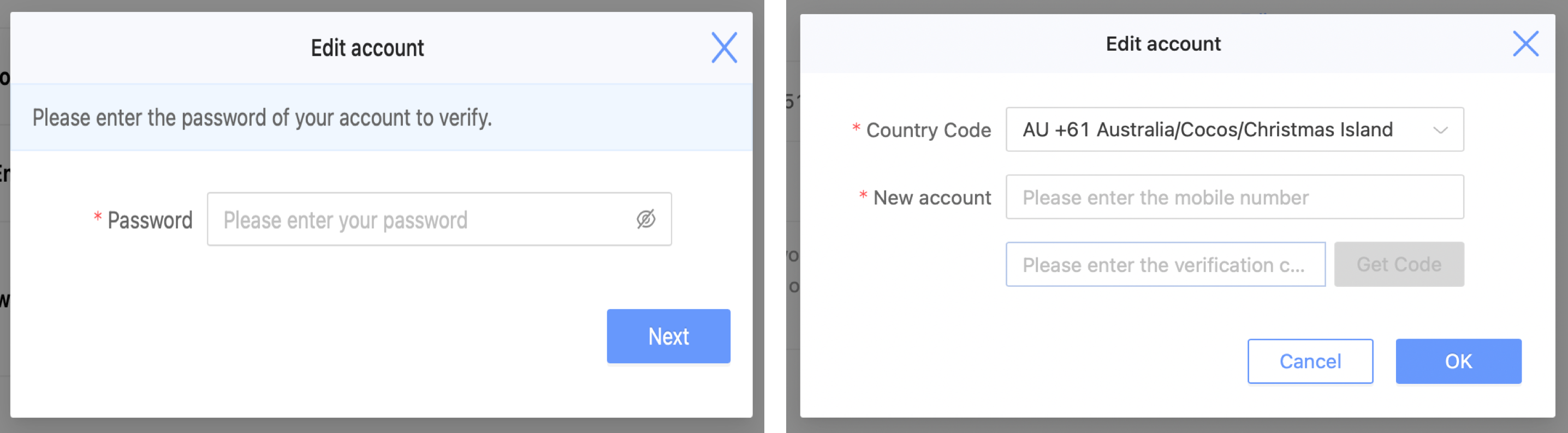
Bind Account:Click "Bind" to bind an account to your current account, used to receive verification code.
Password:Click "Reset" to reset your password.