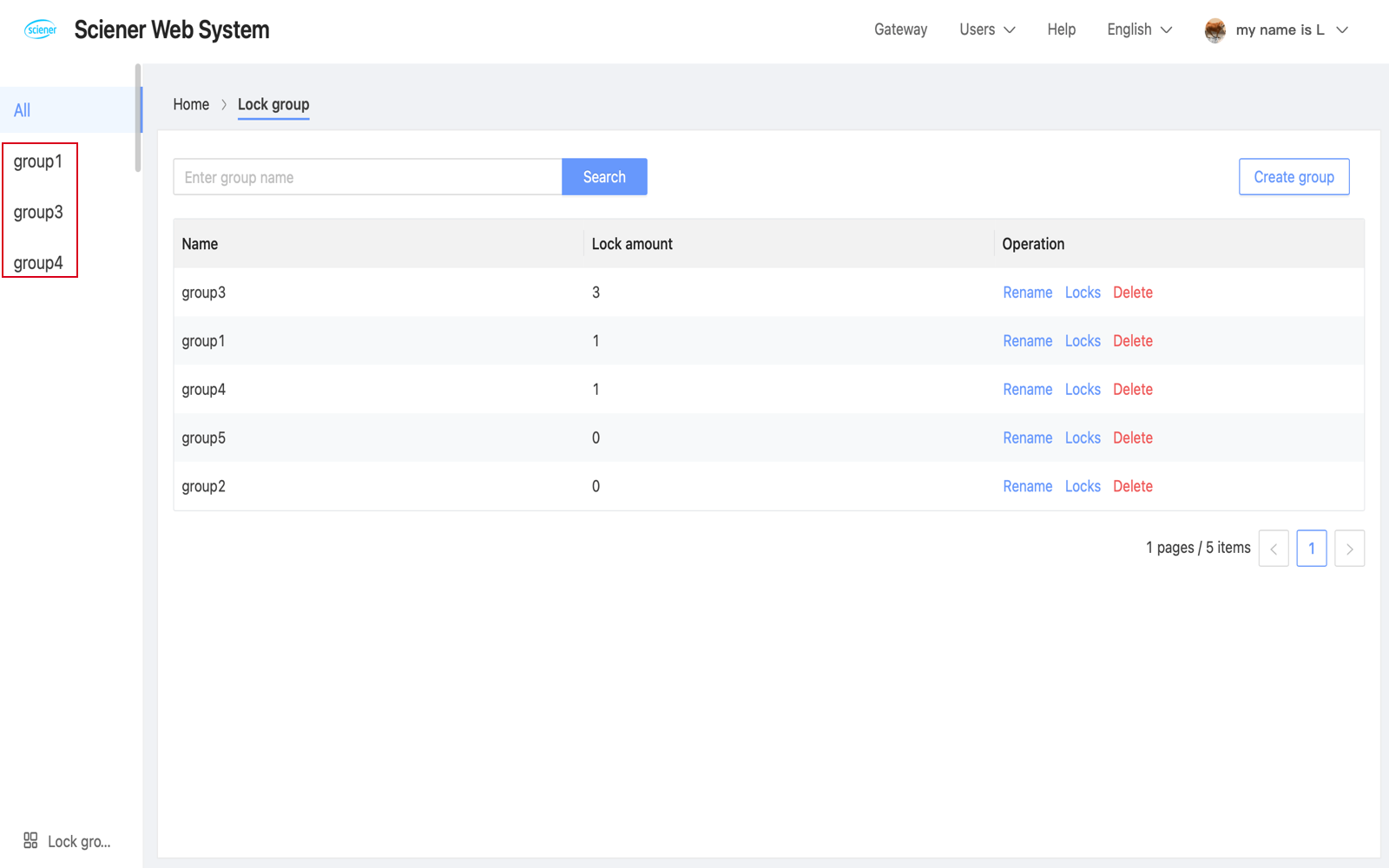Home
The URL: https://lock.ttlock.com
The home page contains lock list and some useful shortcuts.
The locks can be managed in groups. You can "Send ekey" or "Send passcode" directly from the lock list. You can "issue cards" by clicking the button at the top right, and you can also export locks.
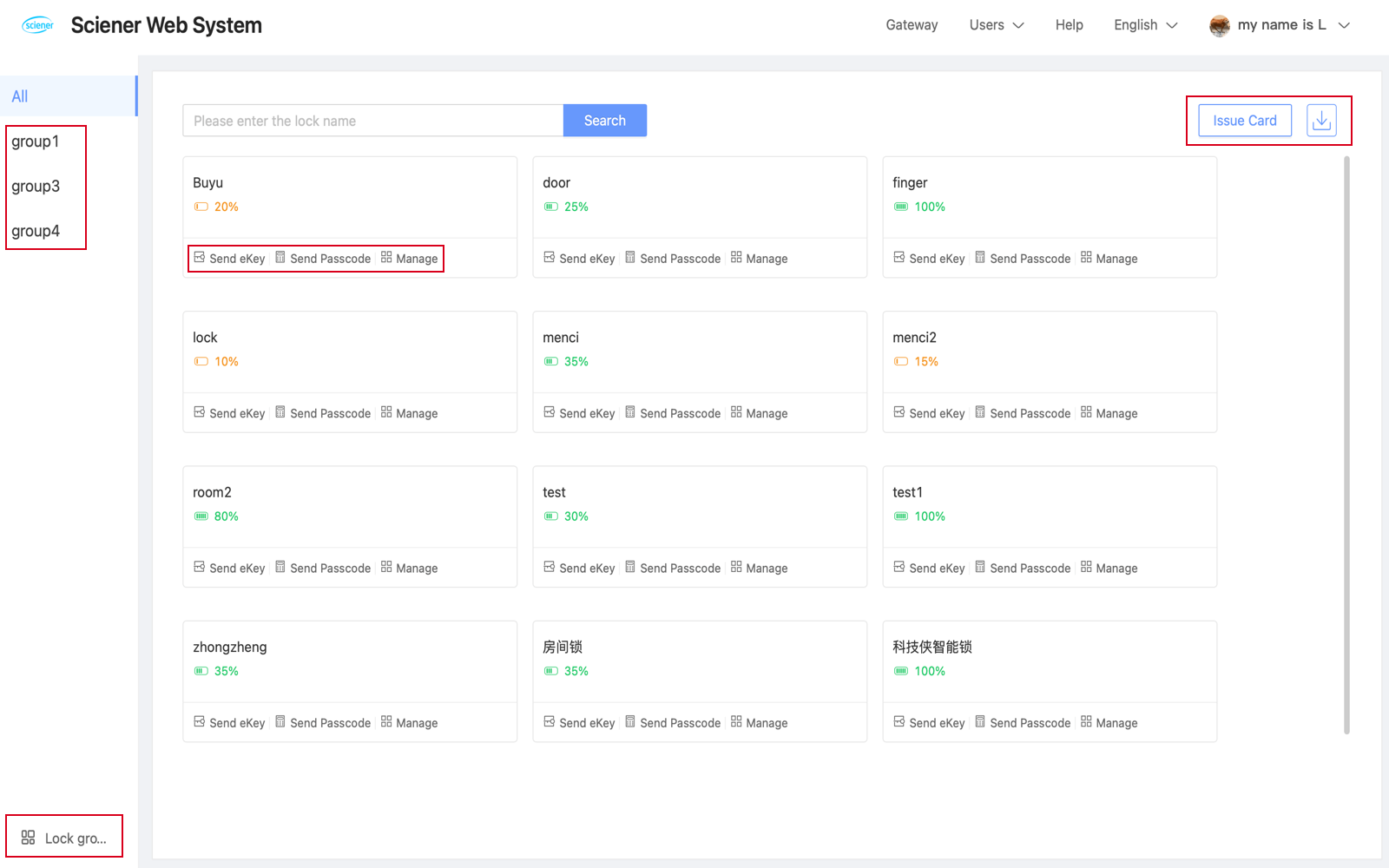
1.Send Ekey
- Click "Send ekey", you can grant someone the permission to unlock via App.
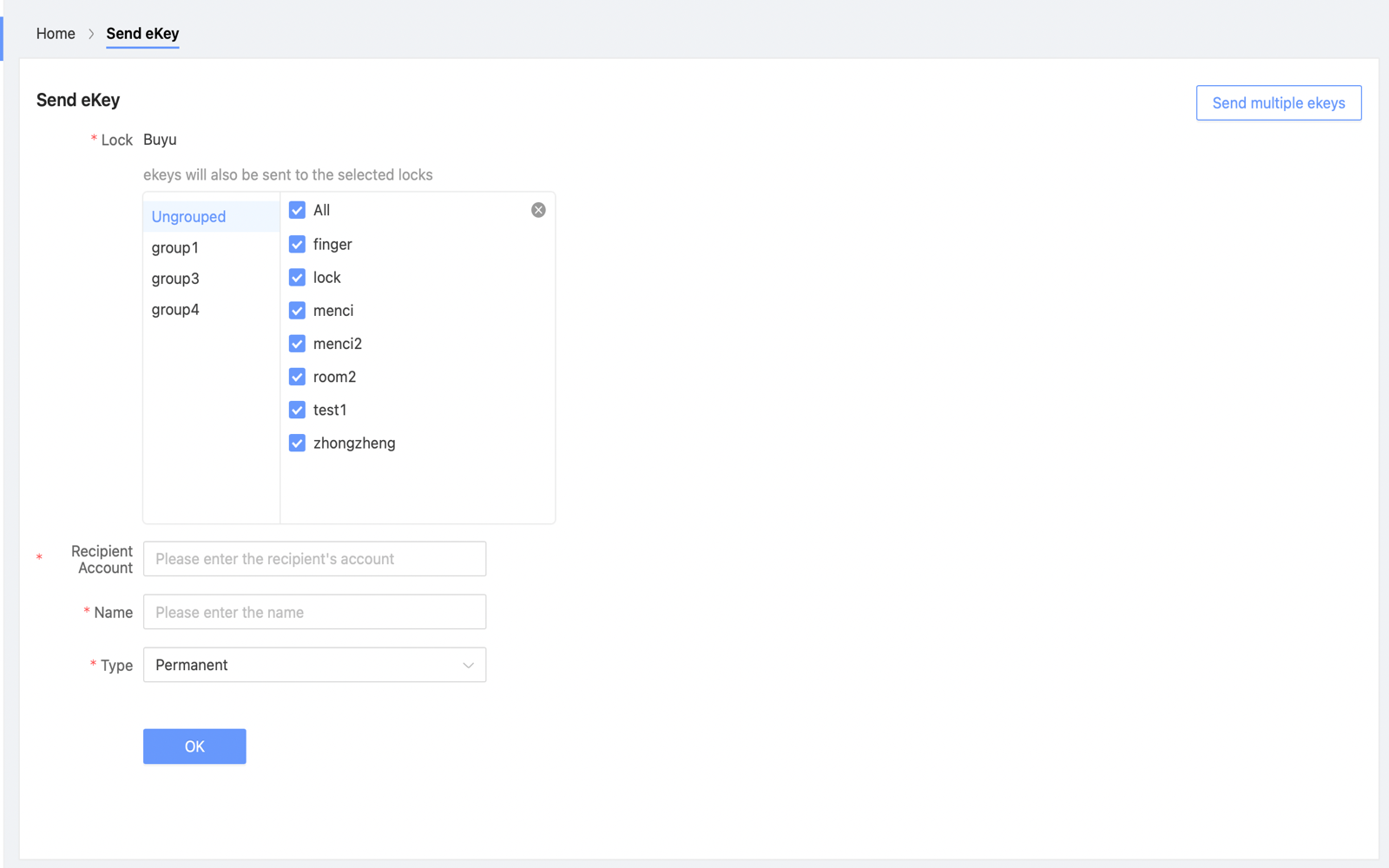
2.Send Passcode
Click "Send passcode", you can create a passcode for someone.
You can create passcode with type of timed, permanent, one-time, and recurring, even the lock is offline.
If the lock is online, you can create custom passcode.
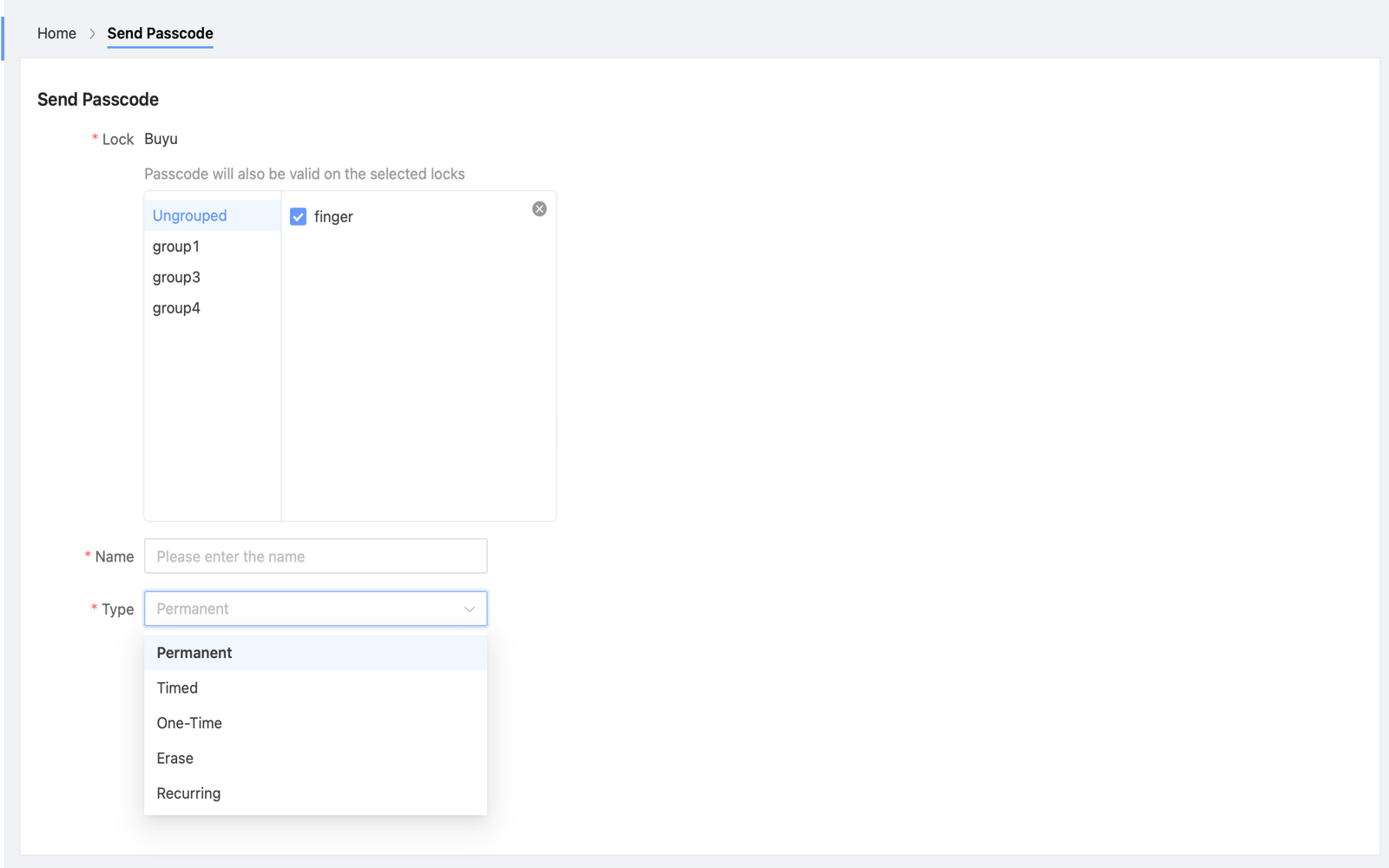
3.Issue Card
Click "Issue Card" in the home page to issue card for someone. You can also manage current cards.If you want to query the information of a card, click "View card", and place the card on the card reader.
Create Card:Enter a name for the card and get card ID from card reader.
Share card:Share the card information with others. Then they can also issue the card to locks.
Click the "Issue card" button above the card number list to enter the "Issuing" page when the lock is connected to the network.select lock and enter the card information. You can read card ID from card reader or from current card list. The card can be issued to multiple locks in one time.It supports selecting all locks in a group at once.
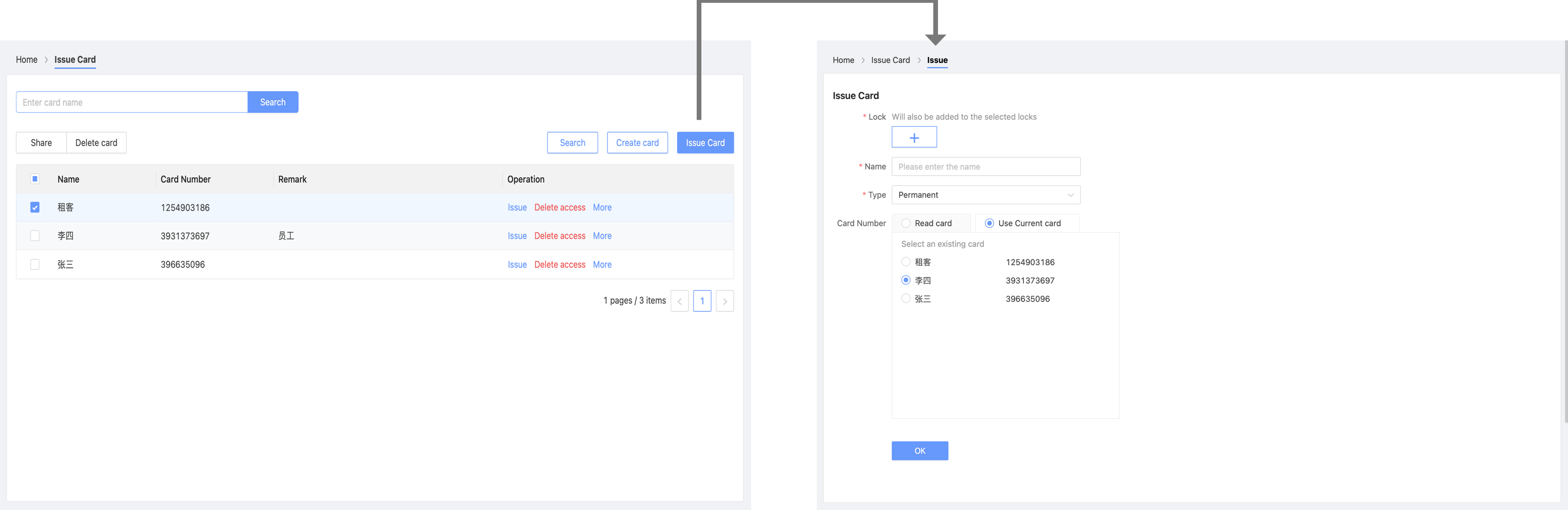
- Click "Issue" in the "Operation" column, you can issue this card to locks.
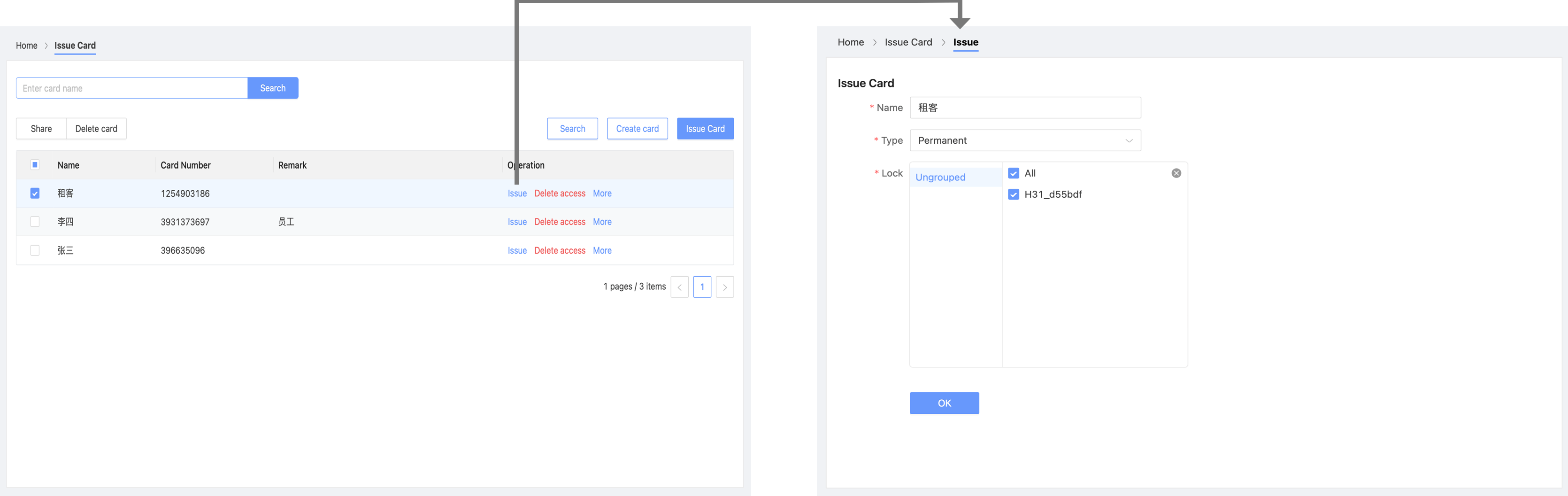
4.Manage
- Click "Manage" to enter the lock's detail page.
5.Export Locks
- Click "Export locks" button to export lock list to your local.
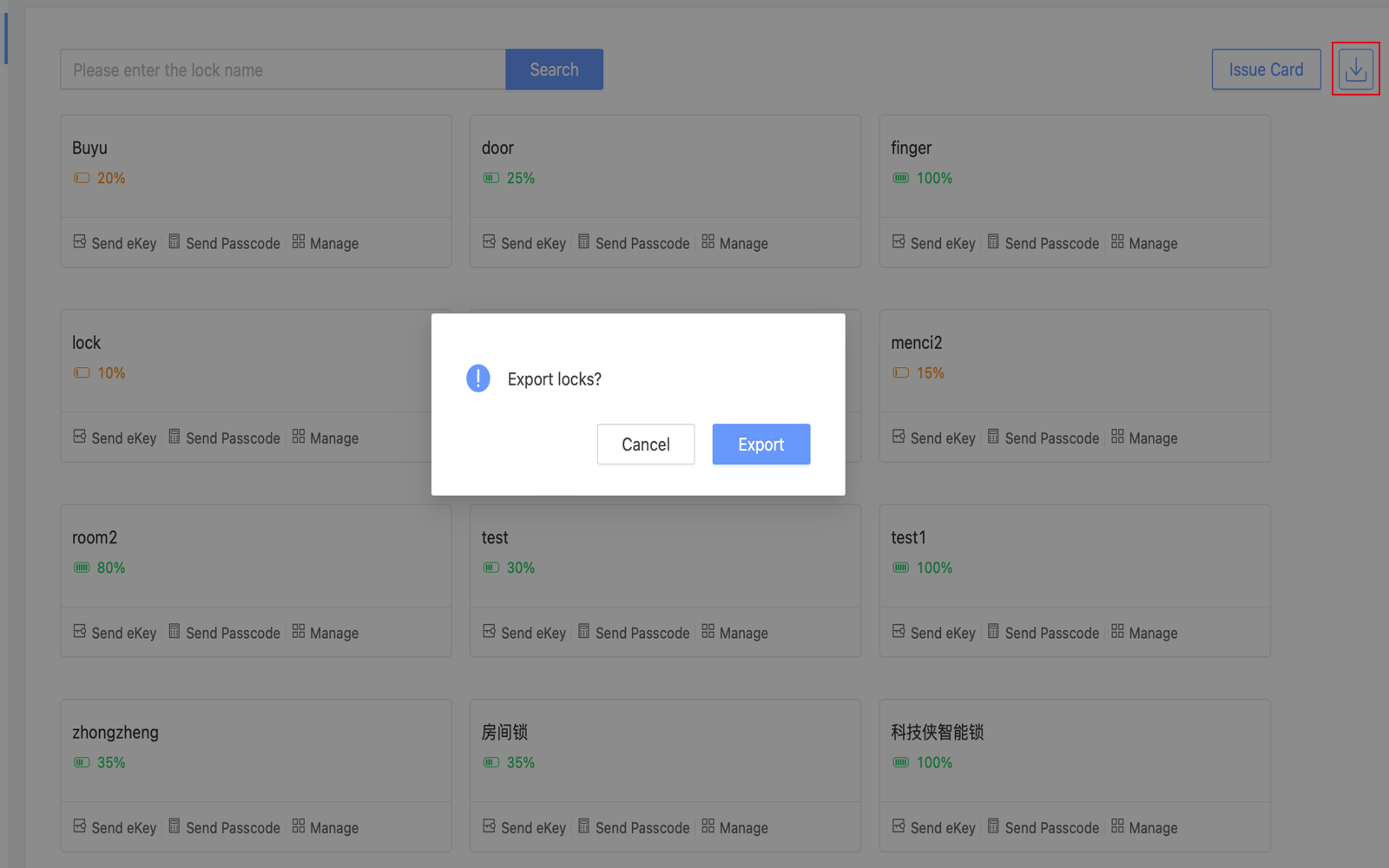
6.Unlock All
- Click on the "Unlock all" button, select the locks to be opened in the pop-up box (supporting group selection), then click on "Unlock all" at the bottom right corner, and finally click on "OK". The unlocking progress, number of failures, and reasons for failure can be viewed, and retrying the unlocking is supported.
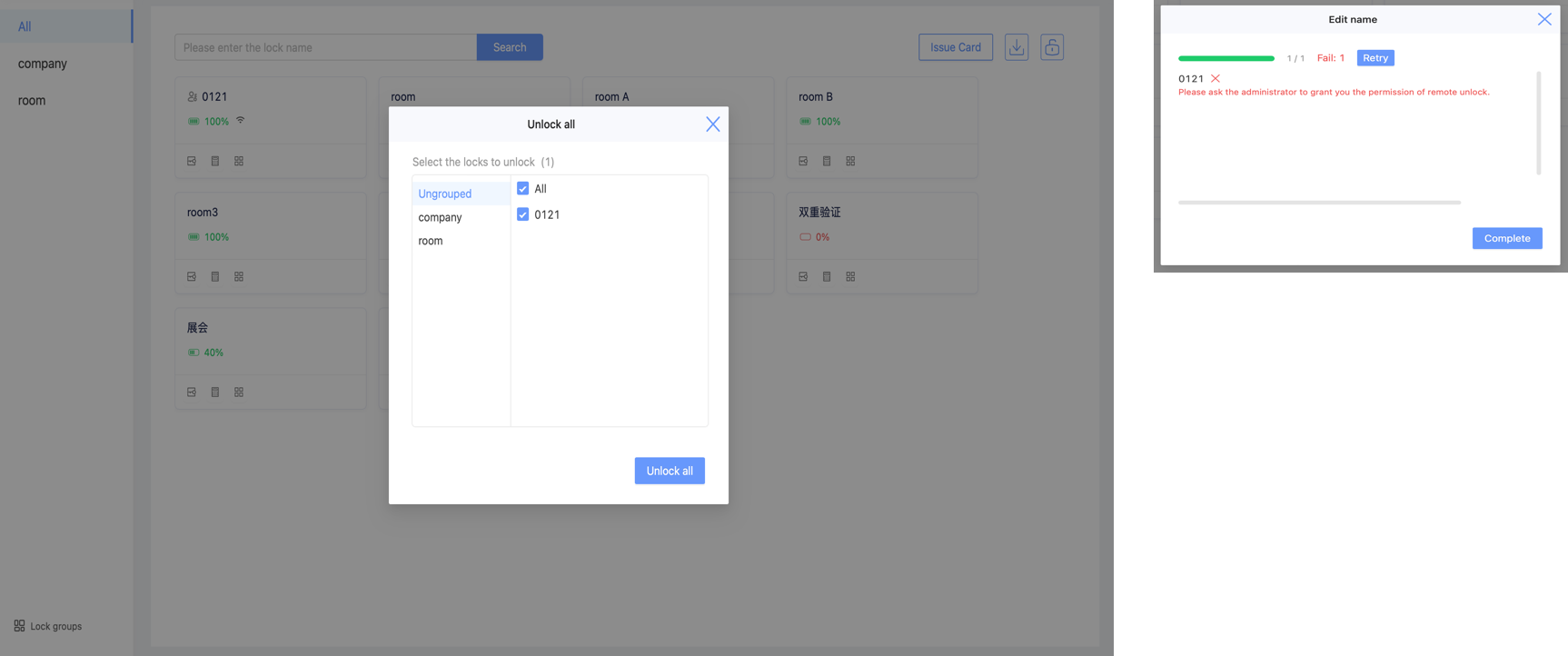
6.Lock Group
- Click "Lock group" at the bottom left to manage lock groups. Click "Create group" at the top right to create a new group.
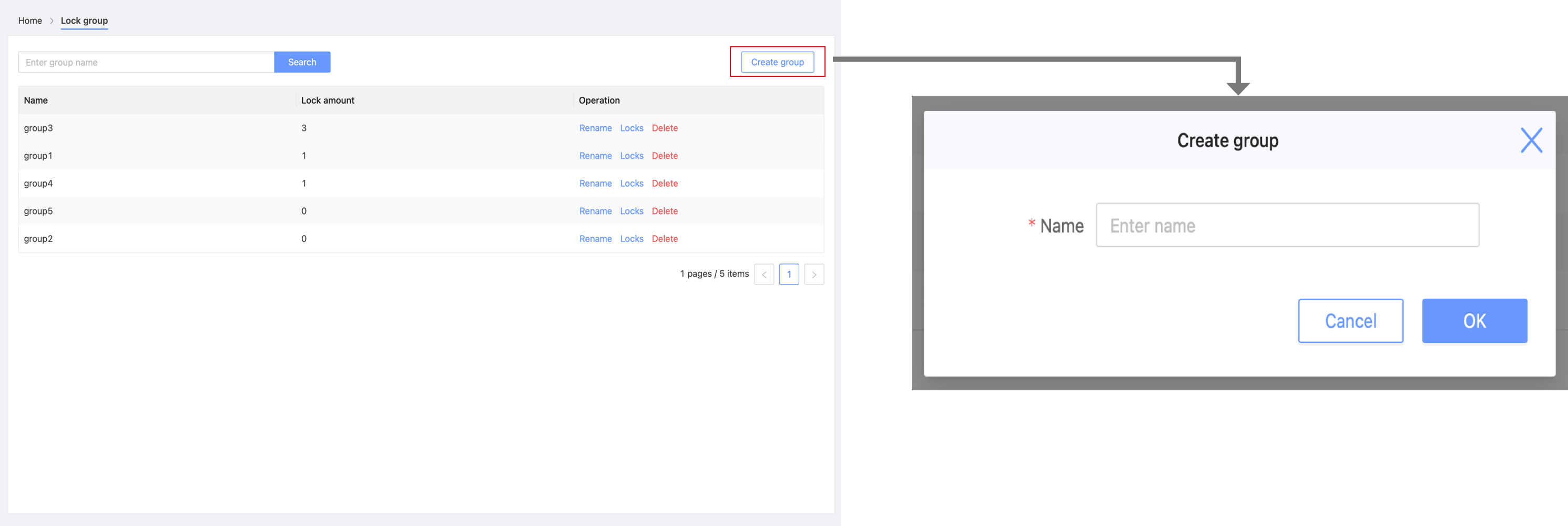
- You can find new created group in the group list. Click "Locks" to select locks for this group.
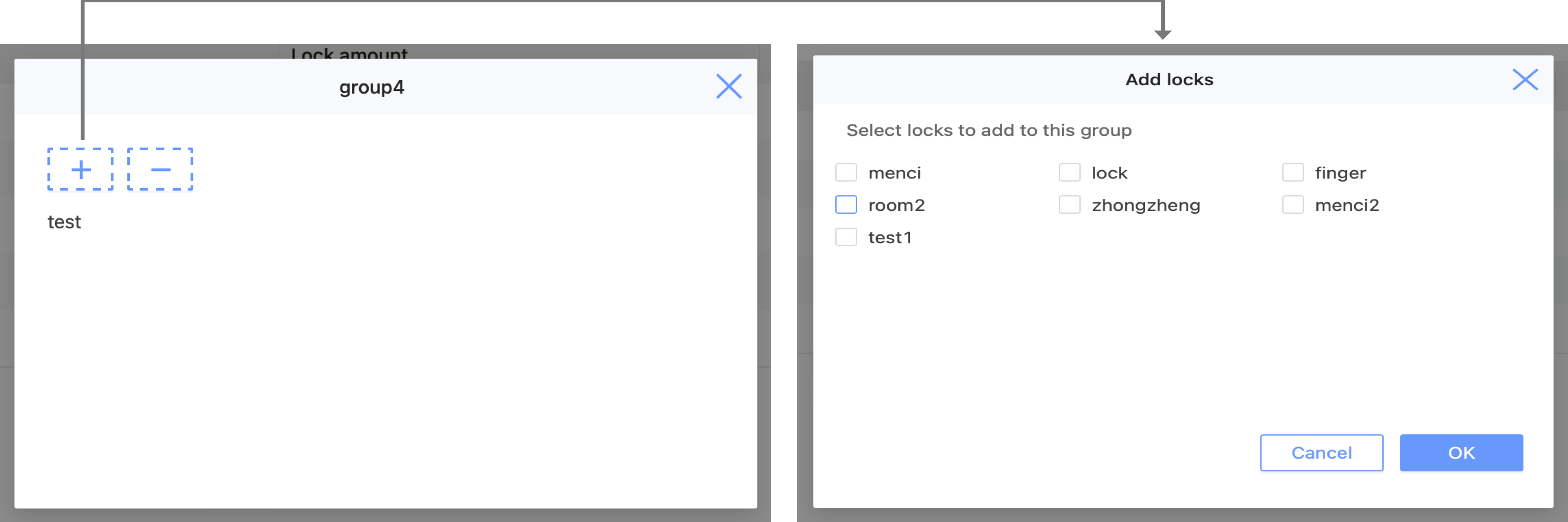
- The groups will be listed in the left column if there are locks.