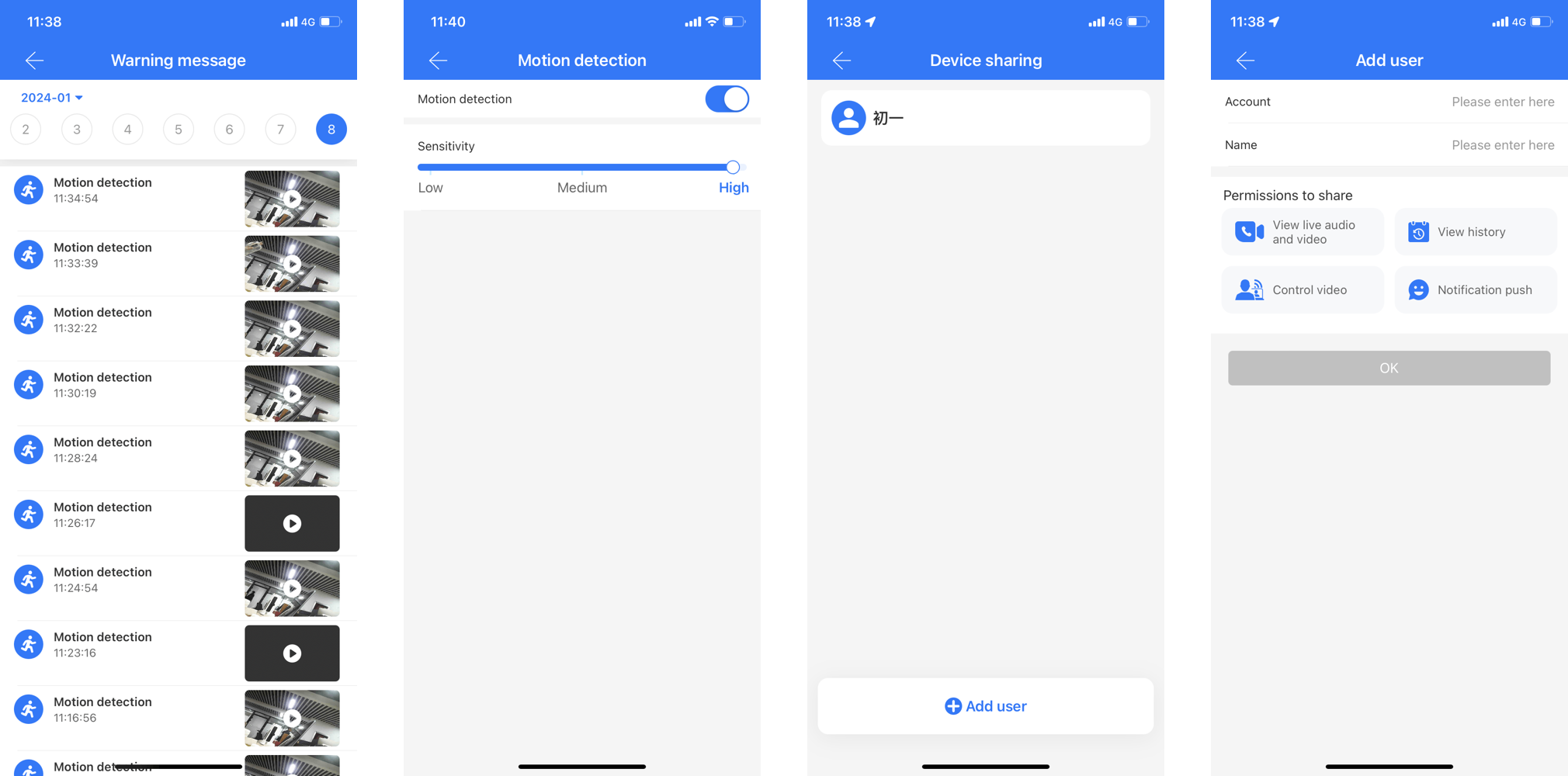Add camera
The App supports adding and managing cameras, and the operation steps are as follows:
1.Add camera
Click on "≡" - "Camera" to enter the camera list. You can see the cameras that have been added or the ones shared with you by others.
To add a new camera, click on the "Add Camera" button at the bottom, follow the prompts to activate the device, then click "Next" and select the camera to be added. Finally, set up the device's network connection.
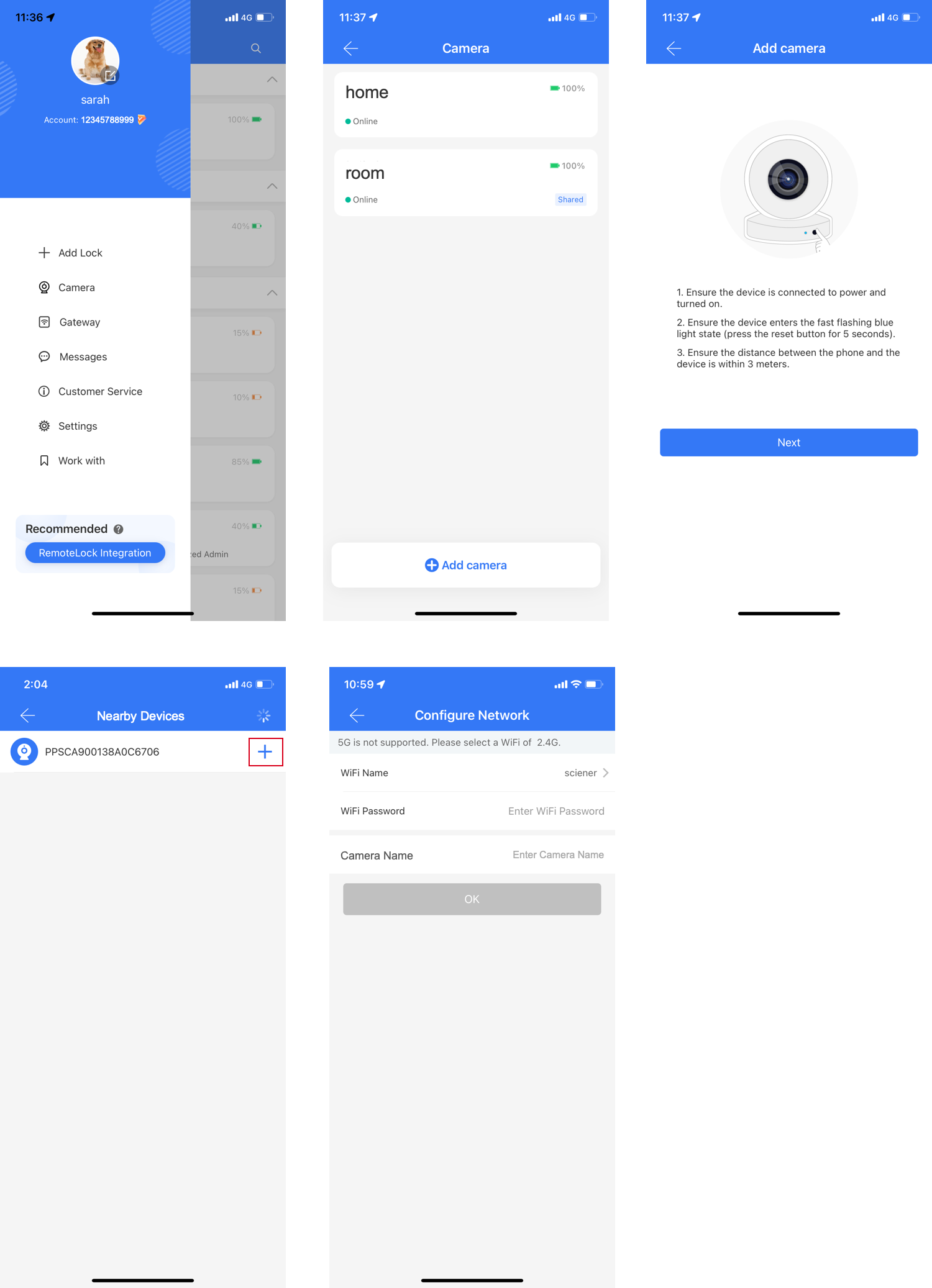
2.The Current Live Feed:Once you enter the camera page, you can view the current live feed. You can adjust the volume, take screenshots, record videos, and perform other operations.
3.Cloud Recording
The camera has motion detection function, which allows you to save the captured videos for later viewing. To view the videos, you need to subscribe to the cloud storage service.
The page displays the latest 9 cloud recordings for today. If you want to view past recordings, you can select the date in the upper left corner. To view all recordings, click the "View More" button.
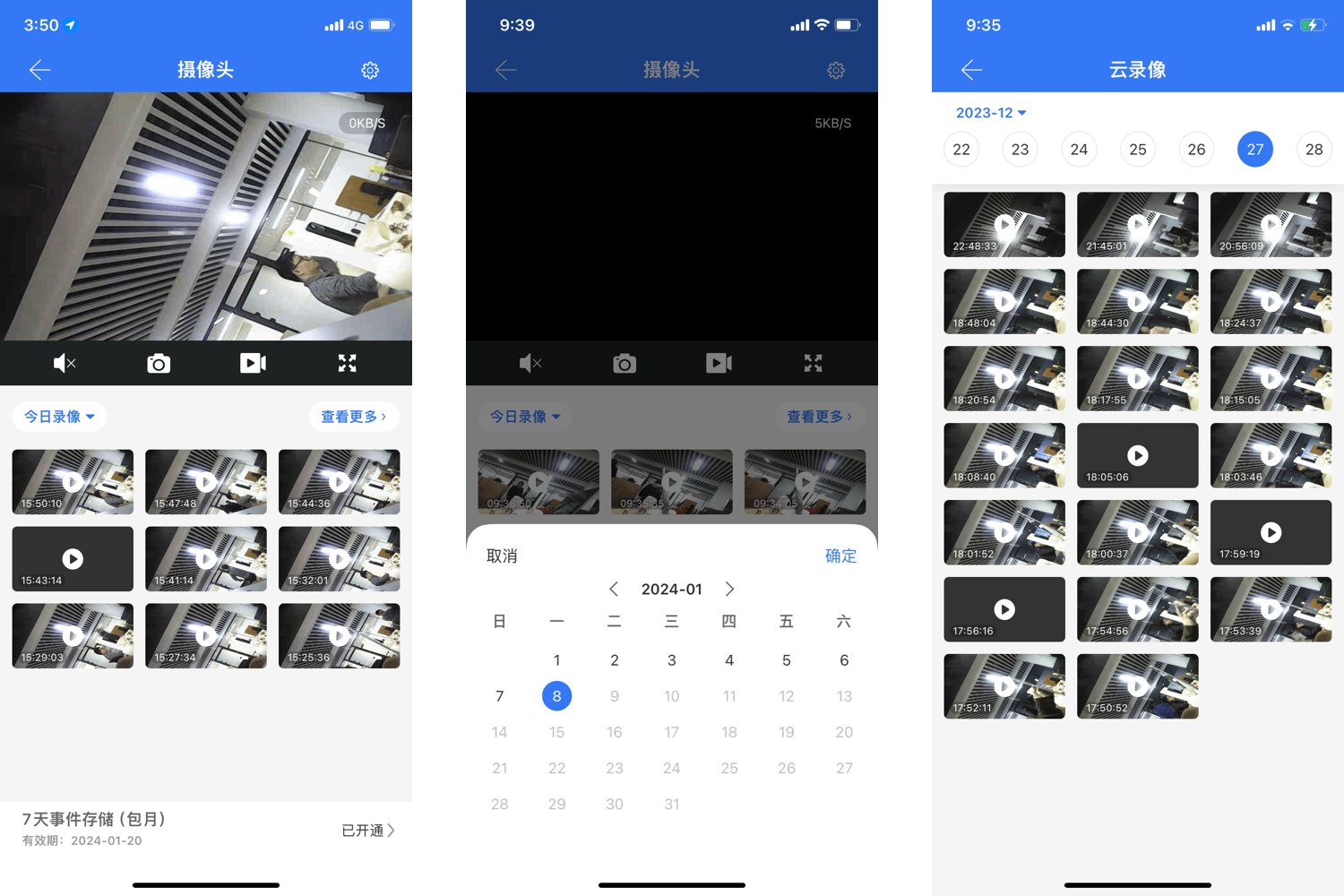
4.Settings:The settings include enabling/disabling alarm push notifications, viewing alarm messages, modifying device names, viewing WiFi information, enabling/disabling motion detection, adjusting sensitivity, sharing devices, and subscribing to cloud storage service. Only the person who added the device can operate these settings.
- Warning notification:By enabling this function, you will receive push notifications from the app when there is a motion detection event. Please note that the message push notifications in the app settings must also be turned on, otherwise you will not receive the notifications.
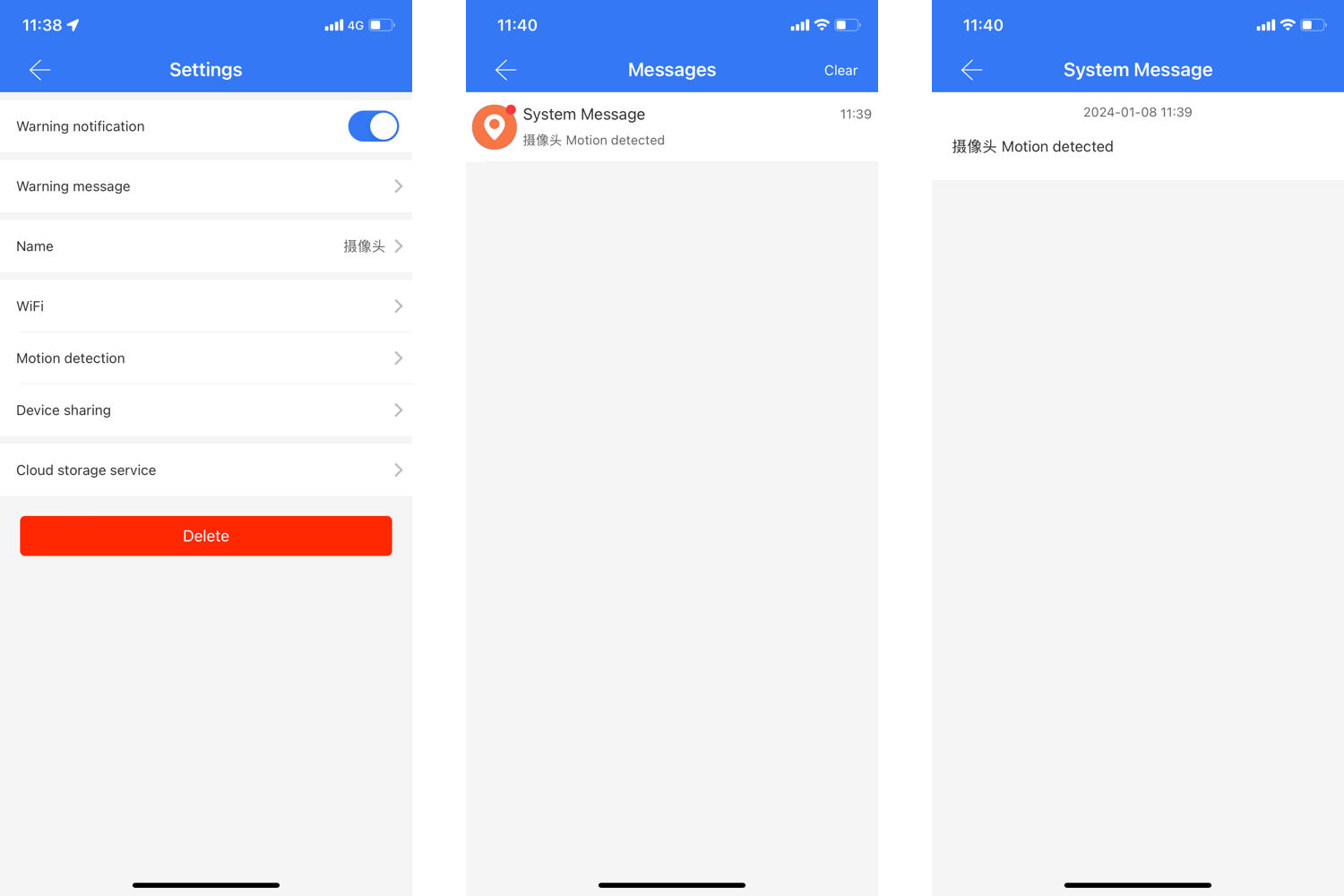
Warning message:All motion detection events are displayed here. If you haven't subscribed to the cloud storage service, you can only see the time when the events occurred, but not the pictures and videos.
Motion detection:You can enable/disable the motion detection feature. When it is enabled, you can also adjust the sensitivity. The higher the sensitivity, the shorter the time interval between camera captures.
Device sharing:You can share the device with your family members by entering their account and name. The recipients will be able to view the live feed and cloud recordings.