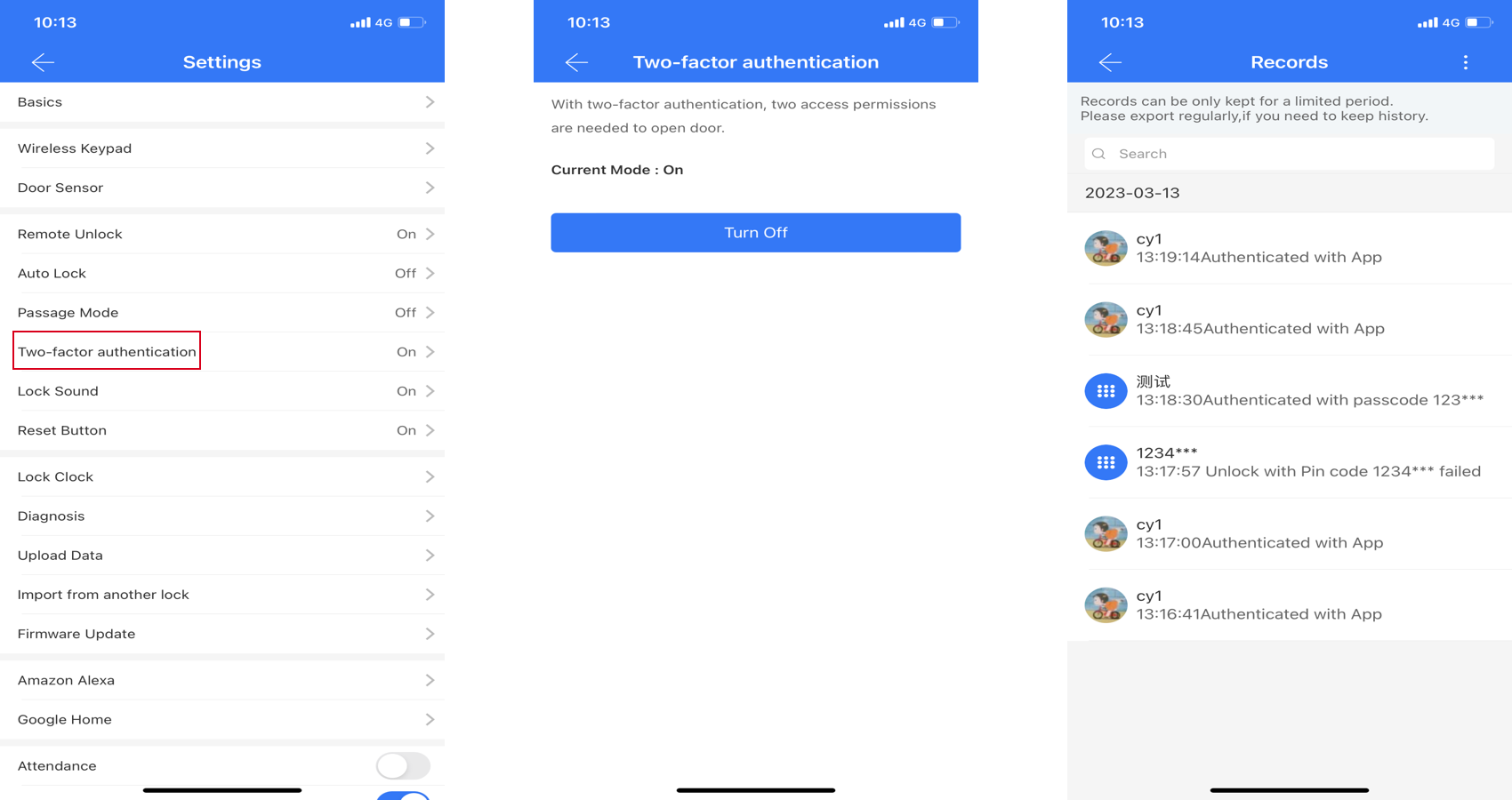Special Scene
There are some useful features.
1.Auto Lock
Scene:Auto lock. When this feature enabled, the lock will lock automatically after the set time.
Steps: Find "Auto Lock"in the lock's "setting" menu. Enable this feature by setting a time.
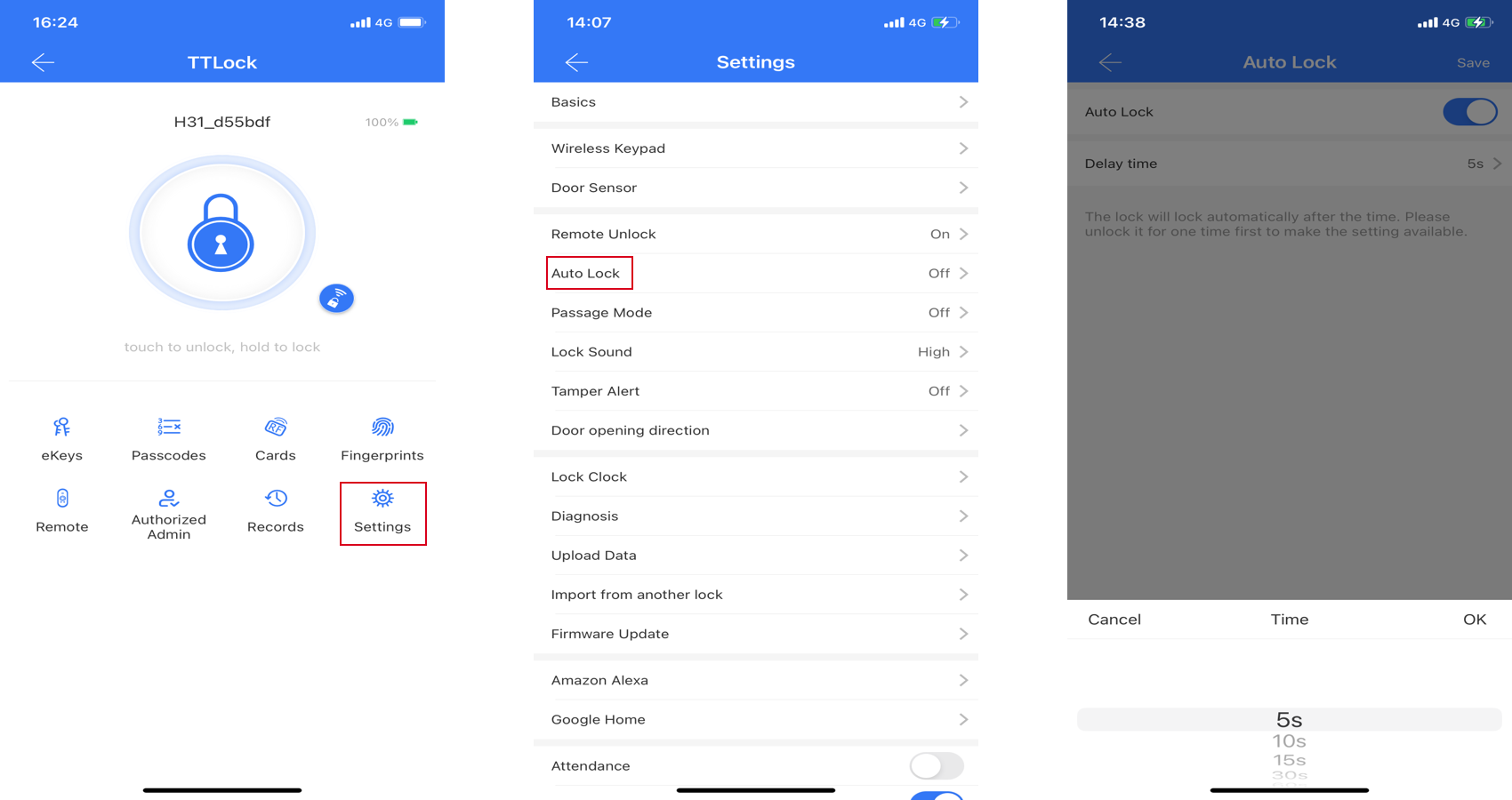
2.Passage Mode
Scene:In passage mode, the lock will keep unlock during the configured time period,and Passage mode with multiple time periods
Steps:
Click on "Settings" on the main page, find "Passage mode" and enable this feature.
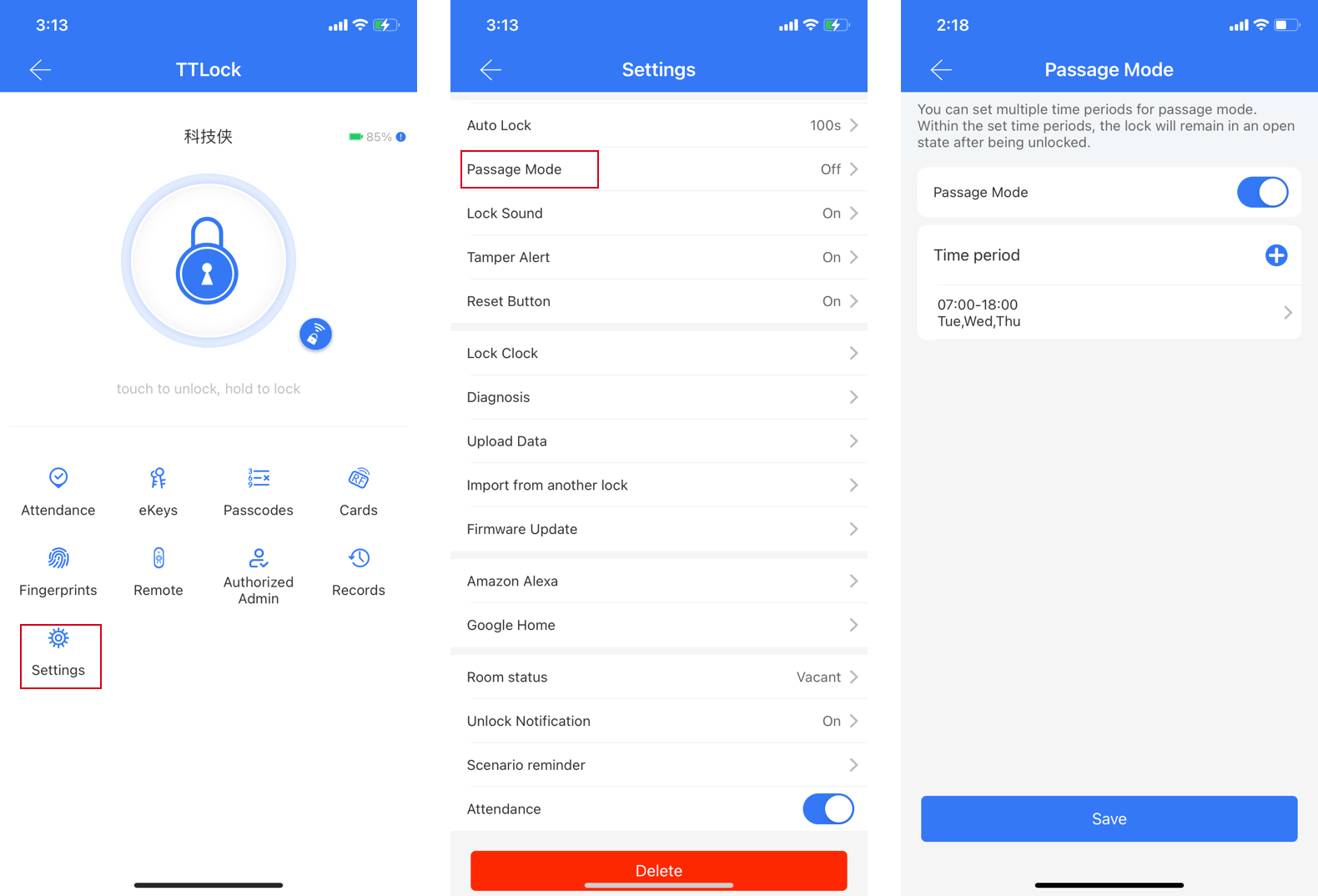
Set the time periods for passage mode by clicking on the "+" icon, go to the time period setting page, select the days and time, and click on "OK". Up to 5 constant opening time periods can be set.
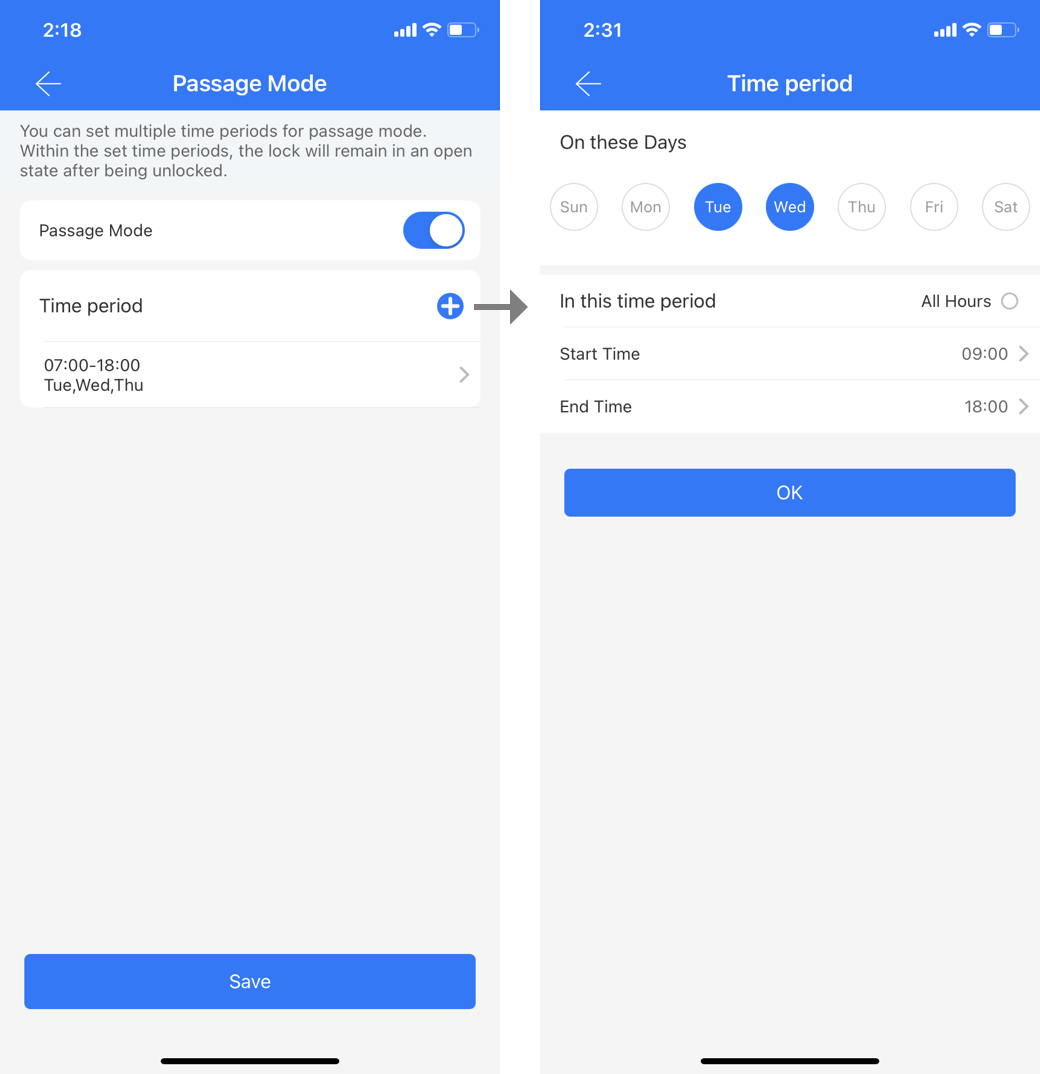
3.Door openning direction
Scene:Set the openning direction according to your door.
Steps:You will be asked to set the door openning direction when add a new lock. The Lock/Unlock result may be opposite as expected if you skip this step. You can do it in lock's "setting" menu later.
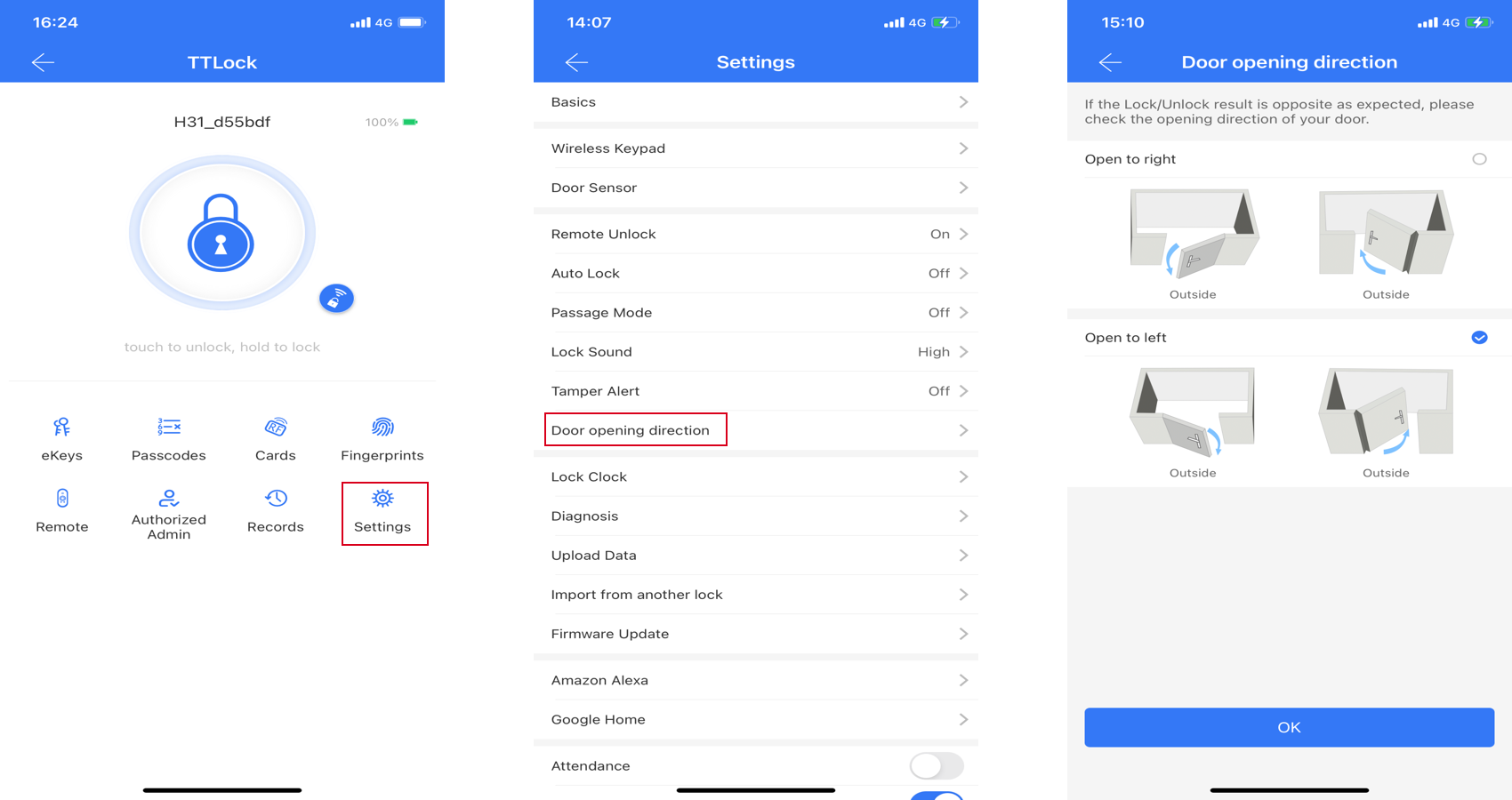
4.Lock Users
Scene:You have many locks and lots of ekey users, and want to many them in one place.
Steps:
- Go to the App "Settings" menu, and find "Lock Users". In the lock users' page, you will see all you locks' users. You can delete them from the user list.
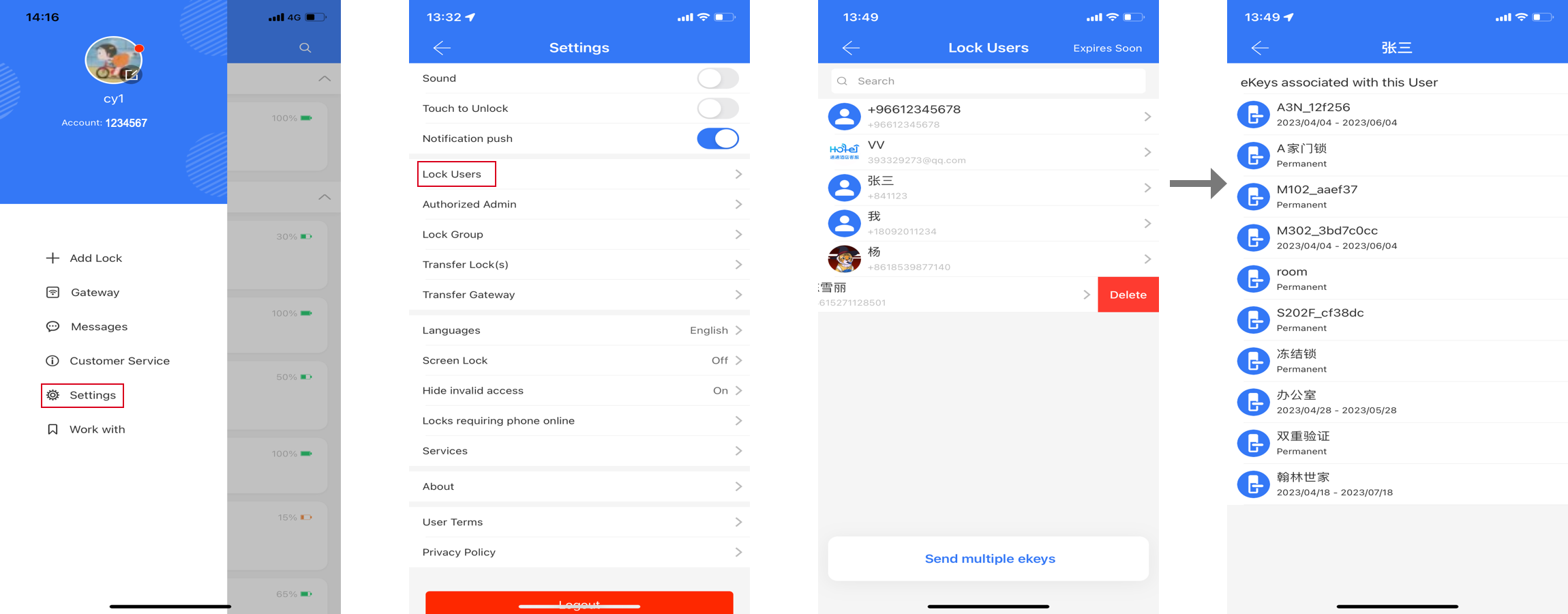
- Select a user to see or delete his ekeys. Click "Expires Soon" at the top right to see ekeys、passcodes、cards and fingerprints which expire soon.
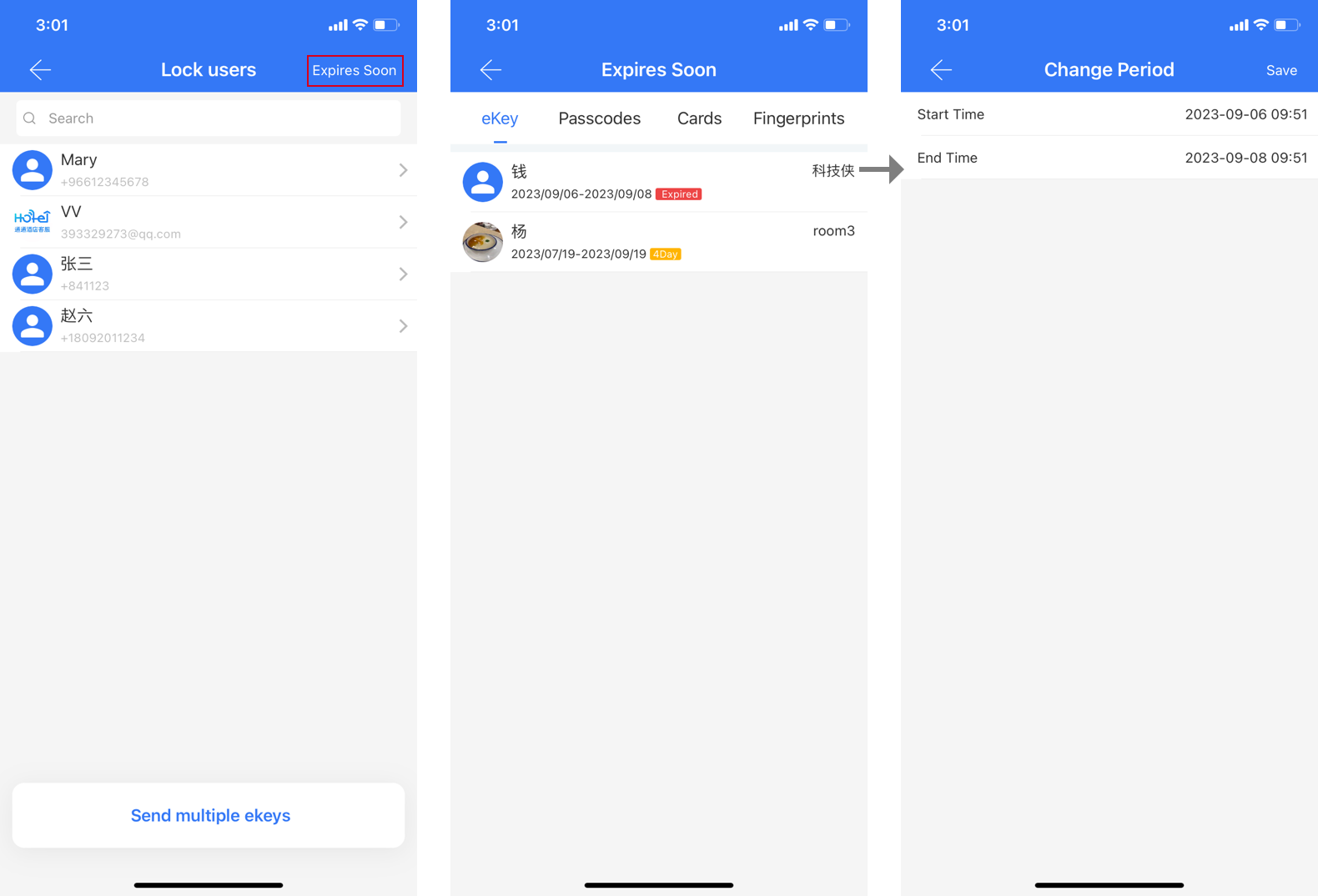
5.Transfer Lock
Scene:Transfer devices to someone else.
Steps:
Go to the App "Settings" menu, and find "Transfer Lock". Select locks and enter the recipient account, the selected locks will be transferred to him.
If you just want to remove some damaged locks from your account, please click "Move Faulty/Damaged Locks to Trash" at the bottom right.
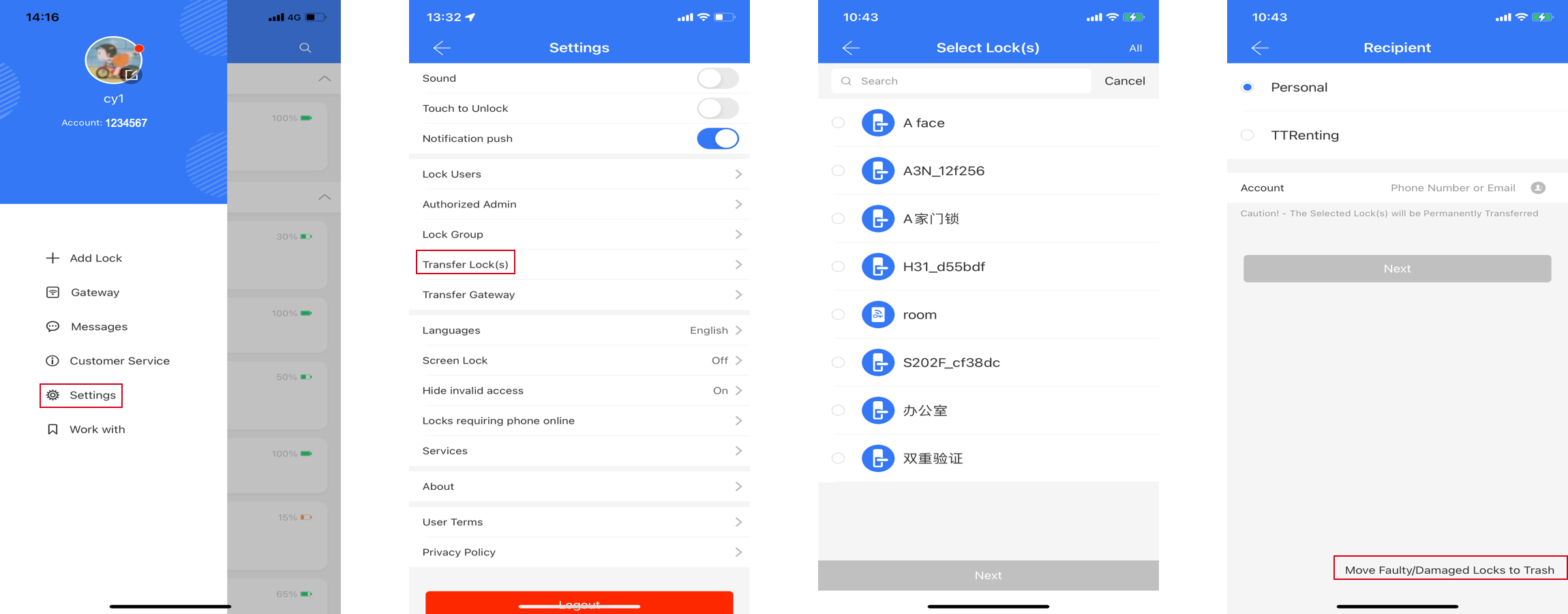
6.Import from another lock
Scene:Replace old lock with a new one, and want the permissions on the old lock work on new lock.
Steps:Click "Import from another lock" in the lock's "Settings" menu, select the old lock and start to import.
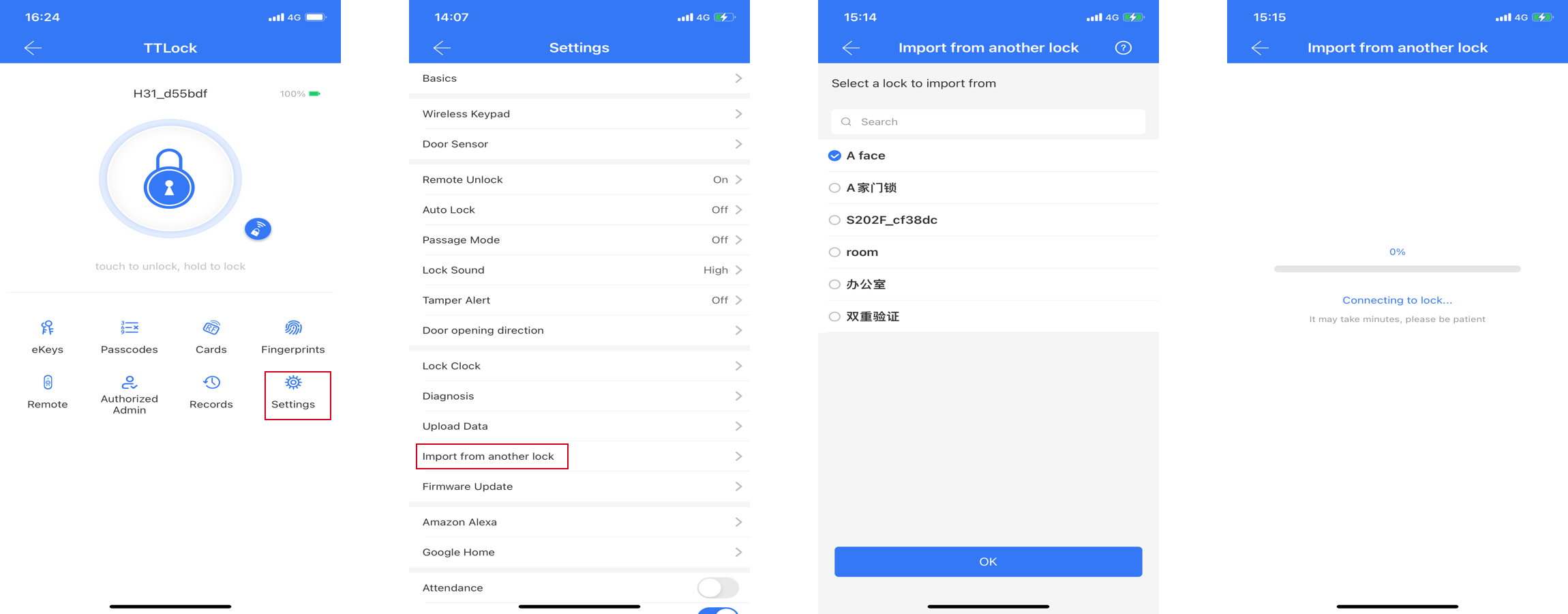
Notice:
It is done via bluetooth, so make sure you are near to the new lock.
Import valid ekeys, passcodes, cards from another lock (no fingerprints).
7.Touch to Unlock
Scene:There are lots of locks in your account, and you don't want to search for a lock to open everytime.
Steps:Turn on the "Touch to Unlock" in the App "Settings" menu. With this option on, you can open door by just touching the lock to wake up it.
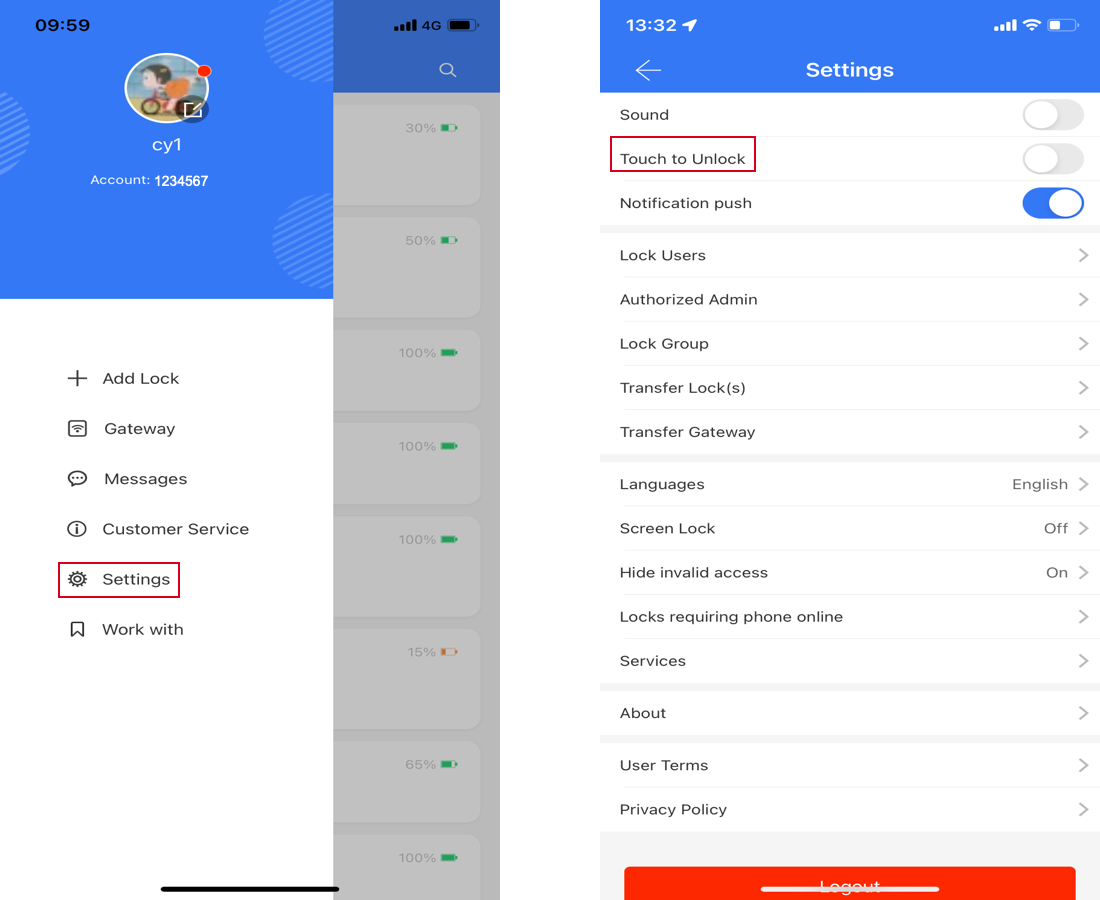
8.Hide invalid access
Scene:There are lots of expired permissions and you don't want to delete them one by one.
Steps:Turn on the "Hide invalid access" in the App "Settings" menu. All permissions having expired for more than 3 days will not be shown in permission list anymore.
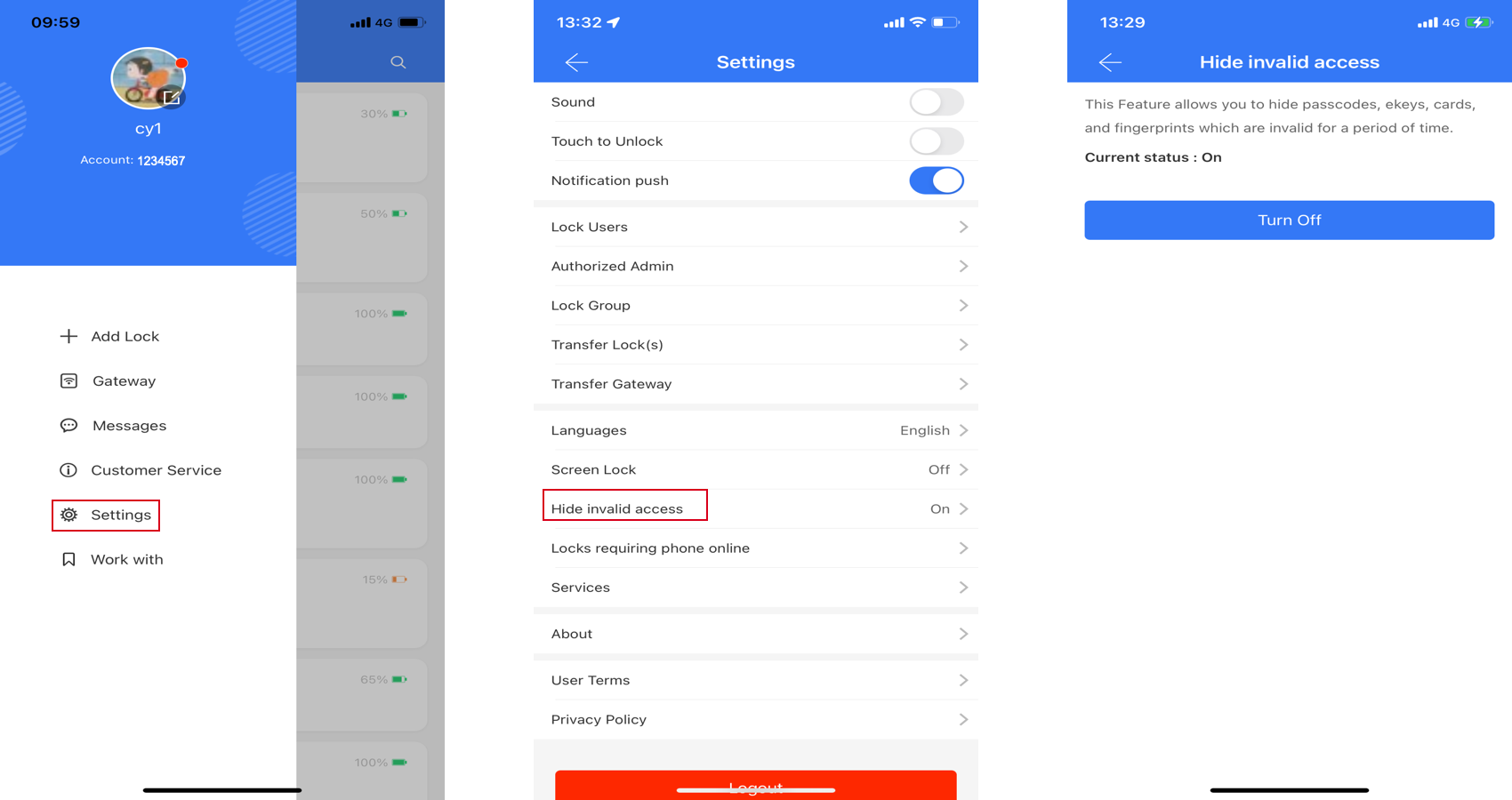
9.Locks requiring phone online
Scene:The ekey cannot be deleted if the phone is offline. You want to avoid this risk.
Steps:Find "Locks requiring phone online" in the App "Settings" menu. When users try to unlock the selected locks, their phone must be online.
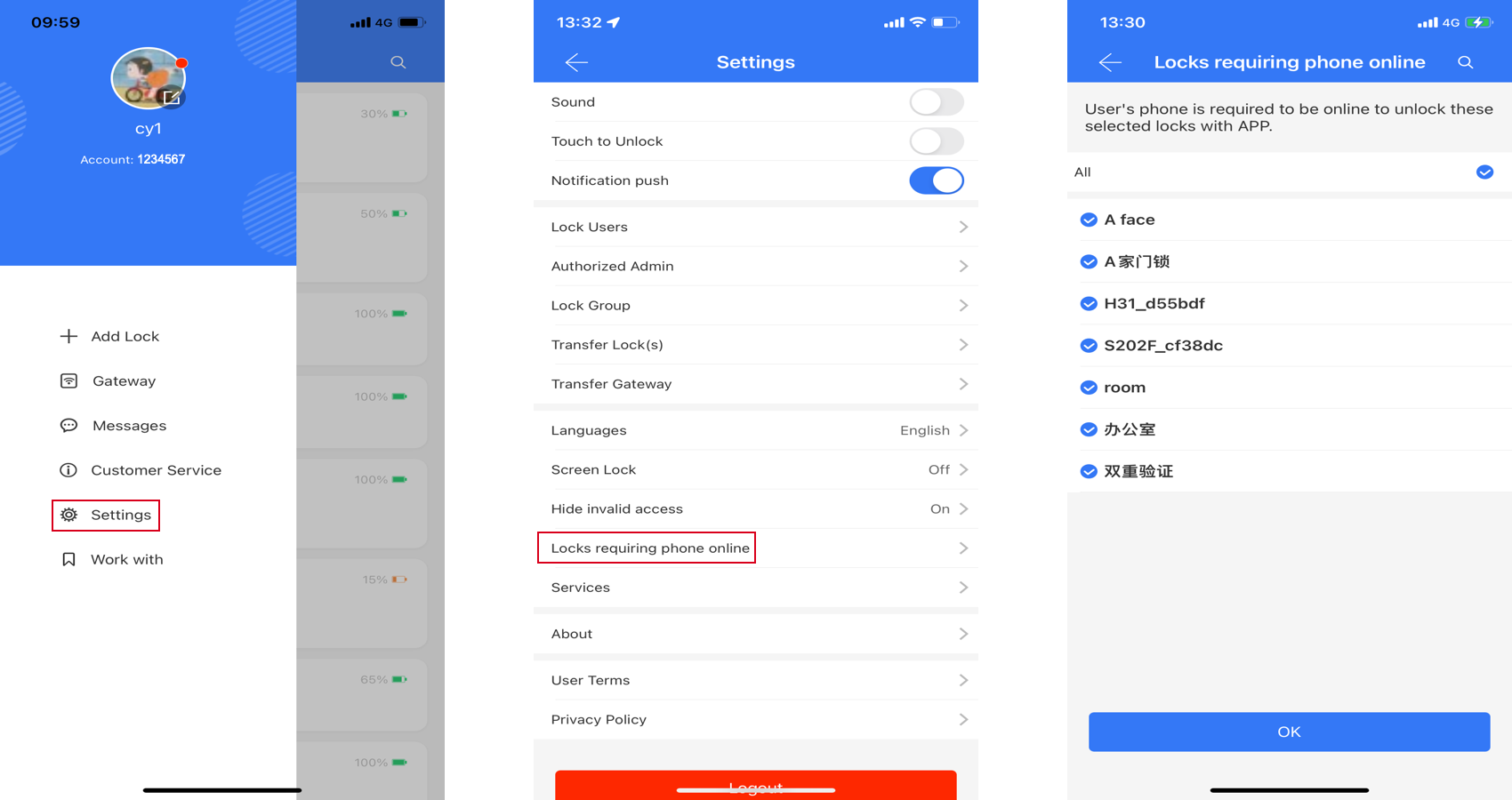
10.Attendance
Scene:Want to look up staff's attendance records.
Steps:
- Enable the "Attendance" option in the lock's "Settings" menu, create a company and setup working time.
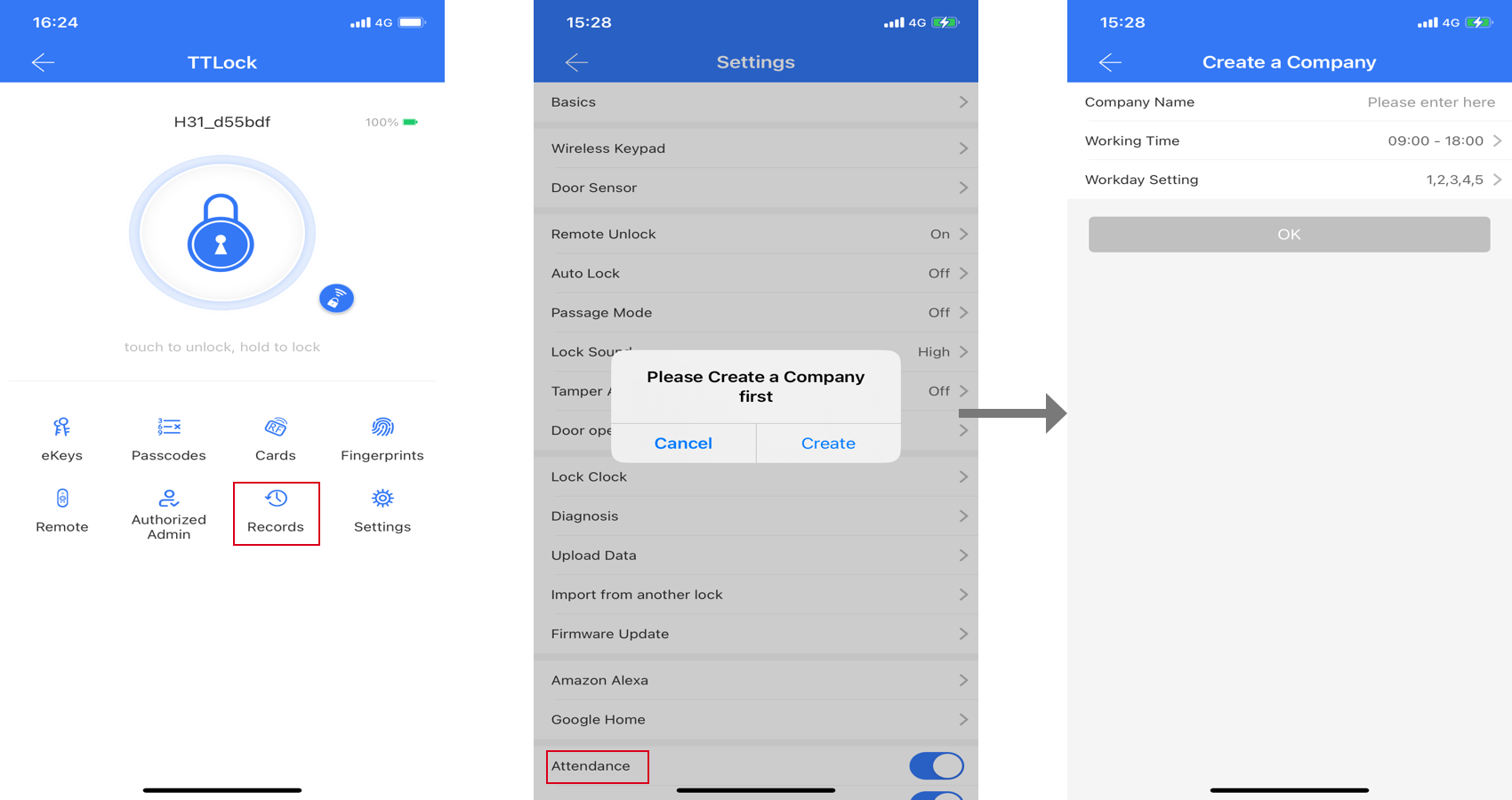
- You will see the "Attendance" entry in the lock's page. Click the setting icon at the top right to setup attendance and add staff.
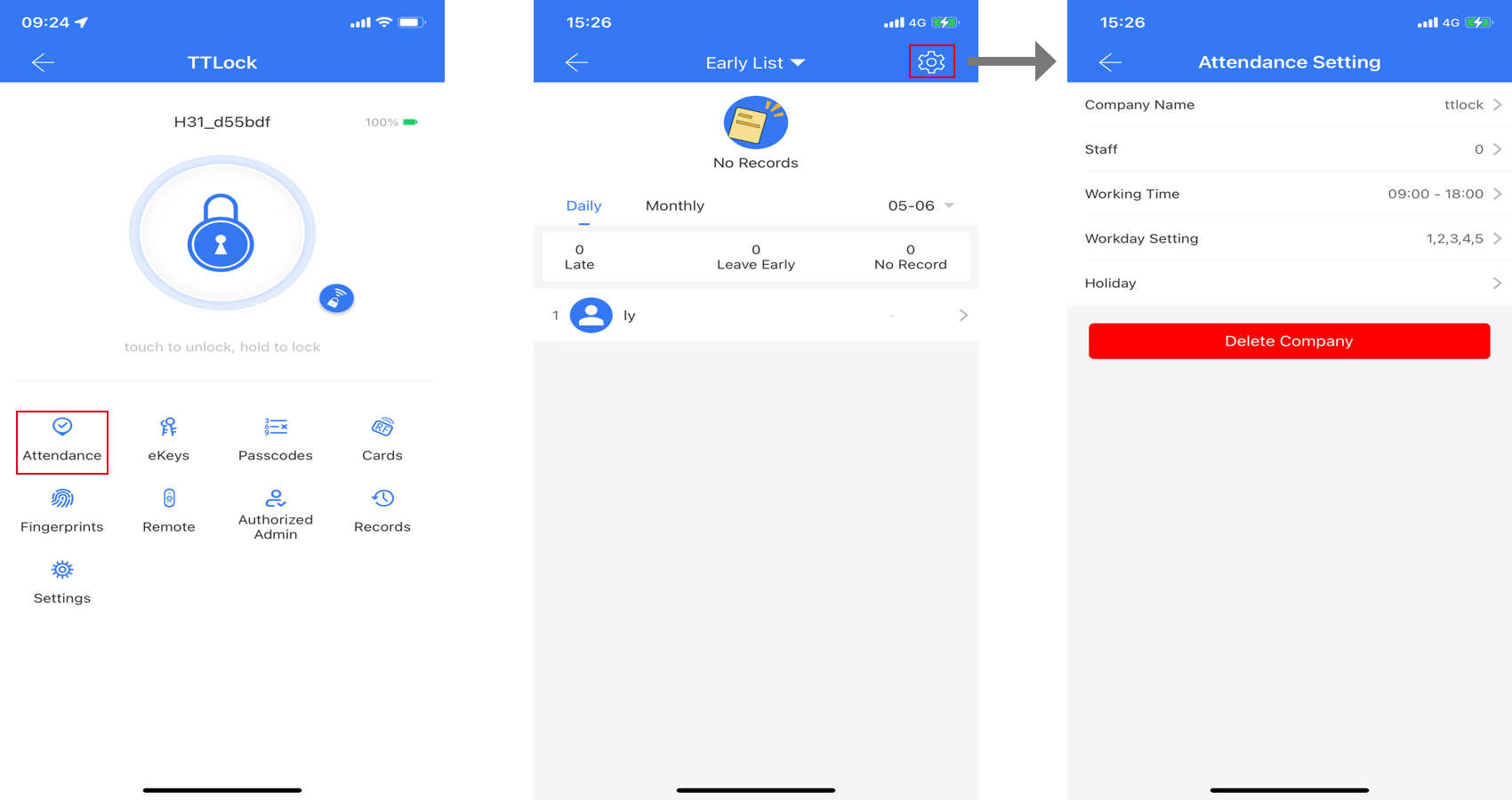
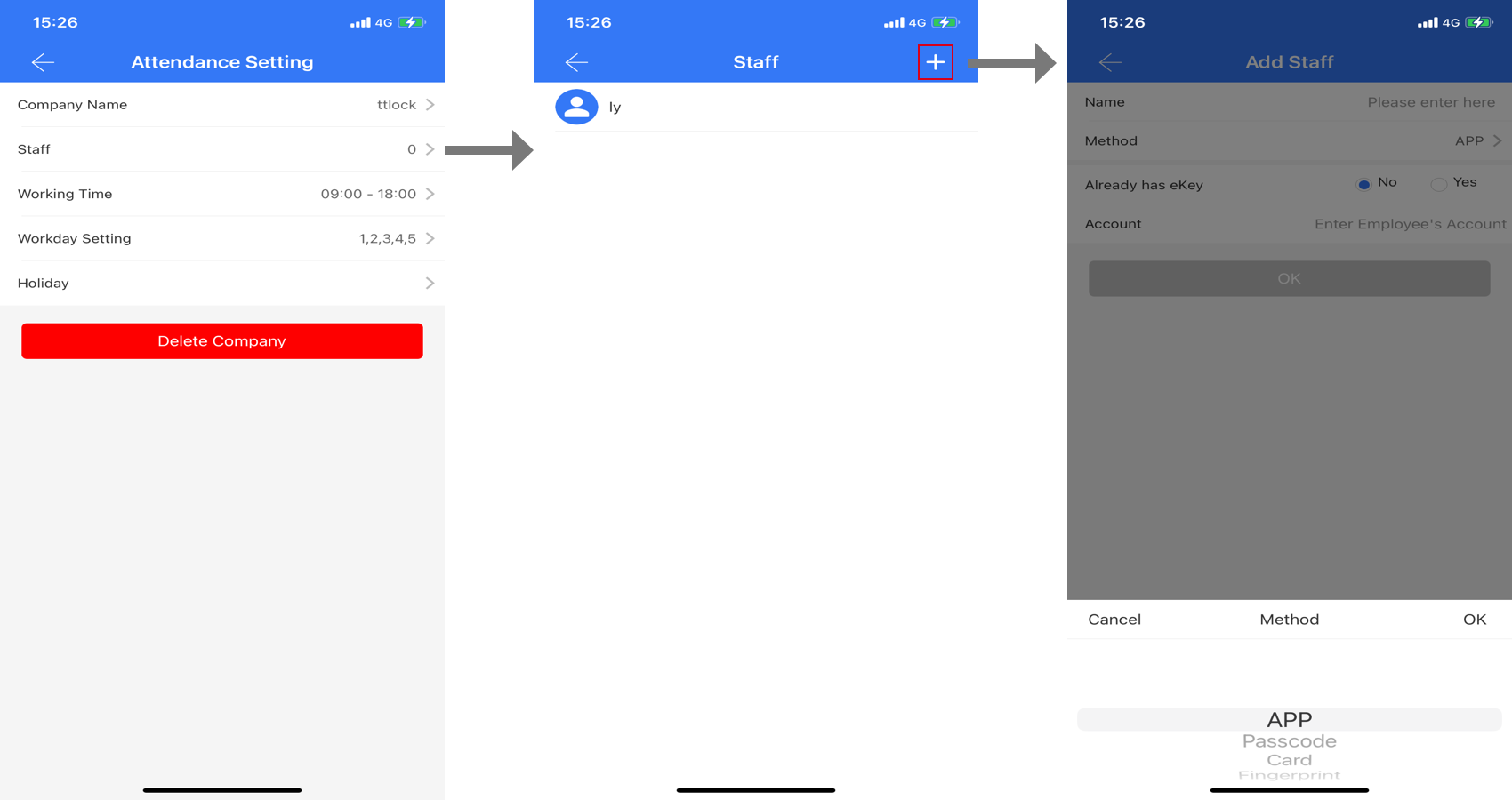
- You can view the attendance records of staff and edit staff information.

11.Unlock Notification
Scene:Receive the notification when someone open door.
Steps:
- Enable the "Unlock Notification" option in the lock's "Settings" menu. Then the administrator will receive notification when someone open door.Note: Except for the ekey, all other door opening methods require the gateway to push notification. Opening the lock using the button on the lock panel or by the administrator will not receive notifications.
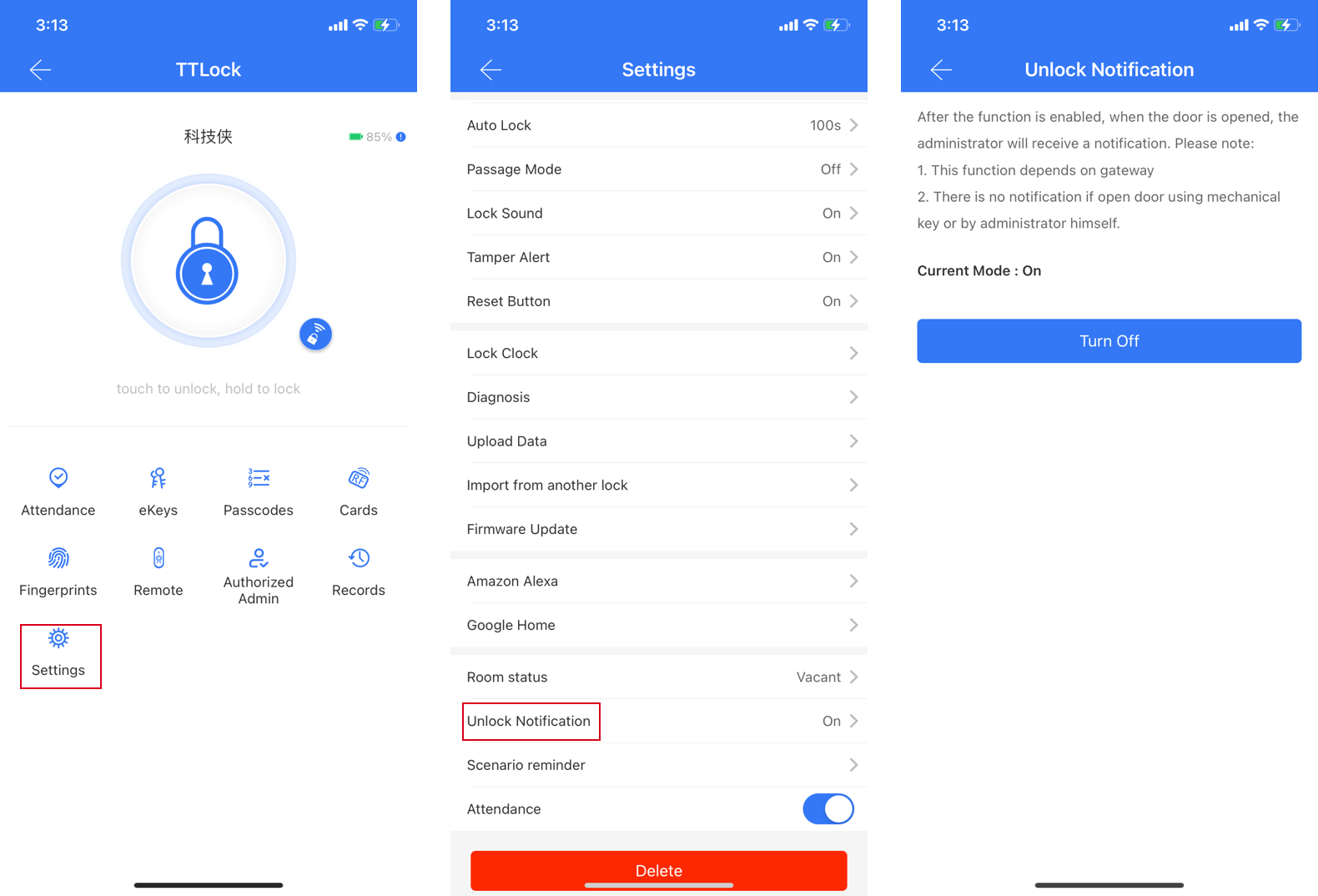
- You can view all the notification in the App's "Message" menu. The messages can be deleted or cleared.
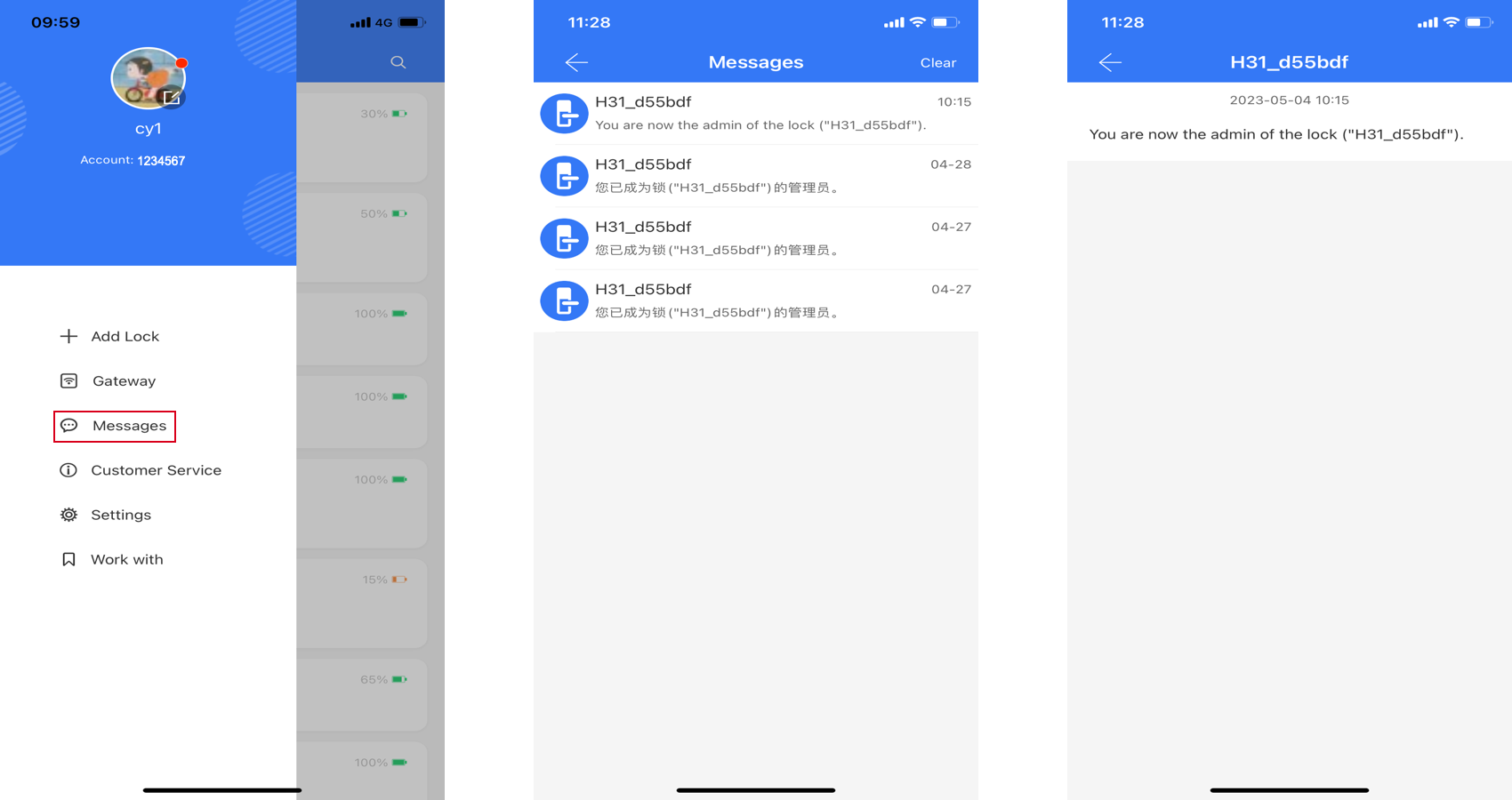
12.Two-factor authentication
Scene:If you think that using only one unlocking method is not secure enough, you can improve the security by using a combination of unlocking methods.
Steps:Click on the "Settings" on the main page and turn on the "Two-factor authentication" feature. After this feature is enabled, you can use any two unlocking methods to unlock. When unlocking in Two-factor authentication mode, two operation records will be generated.